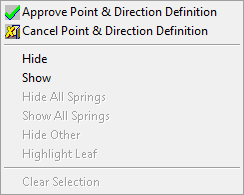Motion Simulation & Groups: Motion Simulation - Popup Operations
Popup submenus are invoked by right-clicking in a specific area to display a relevant set of operations. In the Motion Simulation & Groups tools, popup operations are available from the following areas:
- Groups Tree Popup Operations
- Display Area Popup Operations
- Motion Simulation Dialog Popup Operations
- Range Calculation Popup Operations
Display Area Popup Operations
Within the display area, the right-click operation displays the following popup menu:
|
|
|
When defining a linear motion, the Line function is invoked to define the motion direction and length. In this case, right-clicking in the display area shows the Line function Feature Guide.
Motion Simulation Dialog Popup Operations
In the Motion Simulation dialog, the popup menu displayed depends on the location of the right-click.
Groups Column
Within the Groups column, the following popup menu is displayed:
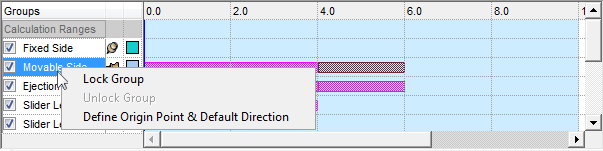
|
Lock Group |
The group is fixed and cannot move. All motions in the selected row
are considered Locked and are
colored dark red. The group itself is also colored dark red. The locked
icon The lock operation is also available from the column of pins to the right of the group name. |
||||||
|
Unlock Group |
Unlock a Locked group. The unlocked icon The unlock operation is also available from the column of pins to the right of the group name. |
||||||
|
Define Origin Point & Default Direction |
Define the origin point and default direction for motions for the selected group. All new motions will be created by default with the defined direction. Automatic selection: By default, for the origin point, the system automatically selects the center point of the bounding box of all the items in group. Manual selection: For the origin point, you can manually select any point from the display area. In addition, for the direction, a directional arrow is displayed - select the required default direction. To exit this mode, either press the ESC key or right-click in the display area to show the following popup menu:
|
Timeline Grid: On Motion
Within the timeline grid, the following popup menu is displayed when right-clicking on a motion:
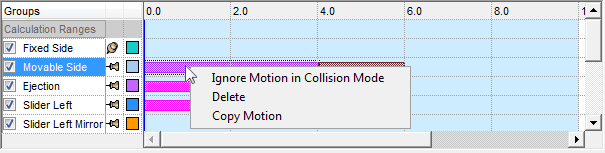
|
Ignore Motion in Collision Mode |
This is a toggle option Consider / Ignore Motion in Collision Mode; when the option is marked as Consider or Ignore, the alternative option is displayed.
|
||||
|
Delete |
Delete the selected motion. |
||||
|
Copy Motion |
Copy the selected motion with all its definitions. |
Timeline Grid: In Empty Area
Within the timeline grid, the following popup menu is displayed when right-clicking in an empty area:
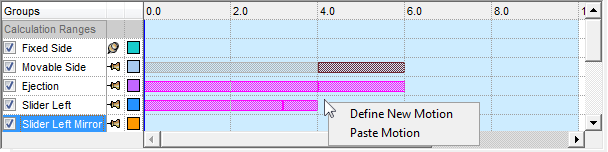
|
Define New Motion |
Define a new motion (this is the same as double-clicking on the timeline). The Line function is automatically invoked to enable you to pick the start point and select the direction and length of the motion. |
|
Paste Motion |
Paste a copied motion to the group at the point that was clicked on the timeline that belongs to it. The pasted motion will have the same start and end points on the timeline, same consider\ignore definition, same movement definition (locked \ line definition \ axis+angle), as the copied motion. If the space between the designated time span (start and end points) on the timeline is not empty, a message is displayed informing you of this and requesting that you clear these motions before pasting the copied motion. |
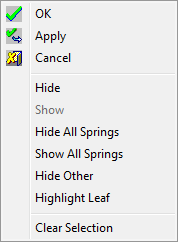
 is displayed.
is displayed. is
displayed.
is
displayed.