|
|
Moving a Line
While in Select mode ![]() , you can move a line in a direction normal to its slope. The length and slope of the line remain unchanged. (To modify the length or slope of a line, you can resize the line by moving a node of the line.)
, you can move a line in a direction normal to its slope. The length and slope of the line remain unchanged. (To modify the length or slope of a line, you can resize the line by moving a node of the line.)
Note: You can also use the Copy/Move & Rotate function to do this.
Move a line in a normal direction
-
Click the Select option
 from the Sketcher toolbar. Or press exit until you are in Select mode.
from the Sketcher toolbar. Or press exit until you are in Select mode.
The cursor changes to a black pointer  .
.
-
Click on a line, and hold.
The line changes from blue to bright green.
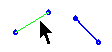
-
Drag the line to its required position.

-
Release the mouse button to define the line's new position.
All constraints with other entities remain. For example, if you are moving a line that is normal to another line, both lines will move to maintain the constraint.
Note: You can break a line's constraints with all other entities by double-clicking at step 2, instead of clicking.
|