|
|
Resizing a Line
While in Select mode ![]() , you can resize a line by moving one of its nodes. This changes the length and the slope of the line. (You can also move the line in a normal direction to its slope.)
, you can resize a line by moving one of its nodes. This changes the length and the slope of the line. (You can also move the line in a normal direction to its slope.)
Resize a line and vary its slope
-
Click the Select option
 from the Sketcher toolbar. Or press exit until you are in Select mode.
from the Sketcher toolbar. Or press exit until you are in Select mode.
The cursor changes to a black pointer  .
.
-
Click on a node of the line, and hold.
The node changes from blue to bright green.

-
Drag the node and modify the line's length and slope.
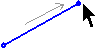
-
Release the mouse button to define the line's new position.
The position of the other node does not change.
All constraints with other entities remain. For example, if you are resizing a line that is normal to another line, both lines will move to maintain the constraint.
Note: You can break a line's constraints with all other entities by double-clicking at step 2, instead of clicking.
|