|
|
Moving a Point of a Spline
While in Select mode ![]() , you can move points (nodes) of a spline, changing the shape of the spline. (In this mode you can also move the spline itself, and modify the slopes at the ends.)
, you can move points (nodes) of a spline, changing the shape of the spline. (In this mode you can also move the spline itself, and modify the slopes at the ends.)
Move points of a spline
-
Click the Select option
 from the Sketcher toolbar. Or press exit until you are in Select mode.
from the Sketcher toolbar. Or press exit until you are in Select mode.
The cursor changes to a black pointer  .
.
-
Click on a node of the spline, and hold.
The node changes from blue to bright green.
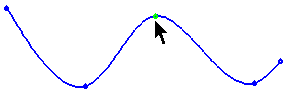
-
Drag the node and modify the spline's shape.
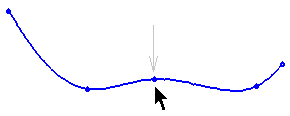
-
Release the mouse button to define the line's new position.
The positions of the other nodes do not change.
All constraints with other entities remain. For example, if you are moving a point that is constrained to Same Y as another point, both points will move with the mouse.
Note: You can break a spline's constraints with all other entities by double-clicking on the spline point containing the constraint. Double-clicking on the spline itself will allow you to modify the spline slopes.
|