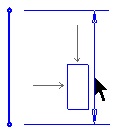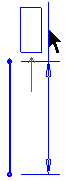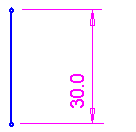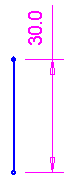|
|
Moving the Location of a Dimension
You can move the location of a dimension in order to improve the readability of your sketch, by clicking and dragging either the dimension itself or the witness line of the dimension. This action has no effect on the dimension itself.
Change the location of a dimension (without changing the dimension value)
-
Make sure you are in Select mode
 . (You can also perform this procedure from Dimension mode
. (You can also perform this procedure from Dimension mode  .)
.) -
Select the witness line of the dimension or the dimension value itself that you want to move. The selected dimension or witness line changes from magenta to bright green.
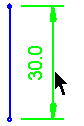
-
Drag the cursor to the required location. The dimension changes to blue, with a box representing the dimension value . You can also move the dimension to either side of the witness lines. This option does not affect the value of the dimension. Only the position is affected, as shown below:
|
|
|
-
Release the mouse button to display the dimension in its new position.
|
|
|
Note: You can modify a dimension by entering a new value in the Sketcher Dimension dialog. The Sketcher Dimension dialog appears when you first assign a dimension, or whenever you click on a dimension.
Example:
-
Enter the sketcher and create a rectangle containing the following dimensions:
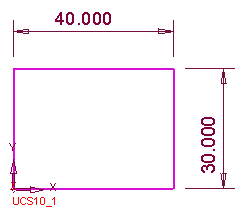
-
Click the dimension or witness line and drag it to the required location, as follows:
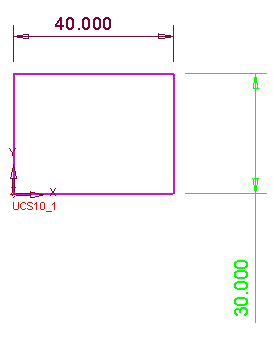
|