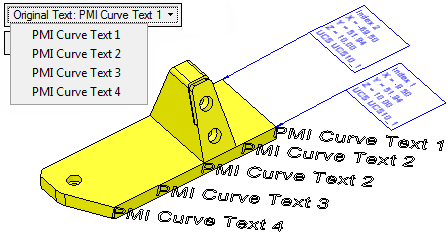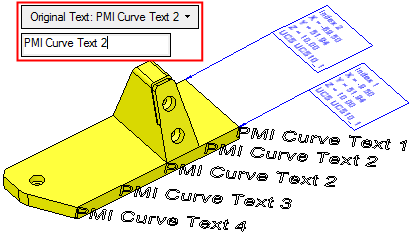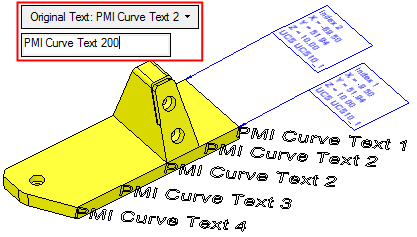|
|
Replace PMI Curve Text  : Options and Results
: Options and Results
Access: Open this function from the following location:
-
Select Tools > PMI > Replace PMI Curve Text from the menu bar.
Replace multiple Curve Text PMI annotations throughout the assembly. This replaces all instances of the selected text throughout the assembly.
Replace PMI Curve Text lists all the curve texts that are currently in the assembly and replaces all instances of the selected PMI curve text.
If no PMI curve texts exist, an appropriate message is displayed.
Required Step 1 
Pick the PMI curve text to be replaced. The following parameters are displayed:
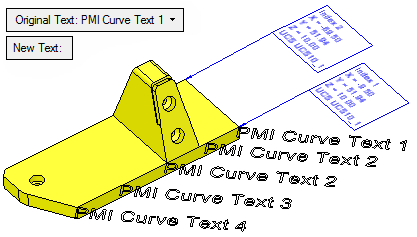
|
Original Text |
This is a dropdown list of all the PMI curve texts that are currently in the assembly.
From the dropdown list, select the text to be replaced. The selected text is displayed in the Original Text parameter field and also in the New Text parameter field to be edited. See below. |
||||
|
New Text |
The original text selected to be replaced is displayed in this edit box field. Edit this text as required and press Enter. When you select OK
|
Press OK ![]() or Apply
or Apply ![]() in the Feature Guide to complete the function. The replaced PMI curve text is displayed:
in the Feature Guide to complete the function. The replaced PMI curve text is displayed:
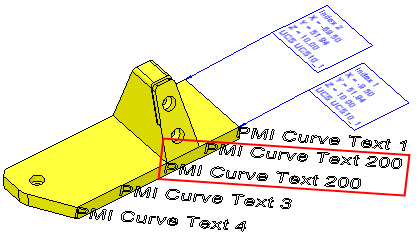
To edit (or to re-position) a symbol after it has been created:
Double-click the appropriate symbol. The relevant dialog associated with the symbol is displayed. This means that you are now in edit mode.
Edit the symbol elements and/or re-position the symbol as required.
|