|
|
Placing the Model
Access: Open this function from one of the following locations:
-
Select NC Process > Model > Load Model from the menu bar.
-
Click the Load Model button
 from the NC
Guide Toolbar.
from the NC
Guide Toolbar.
Once you have selected the part to load, you must place it within the NC file. The Import function, which enables you to place a model, is automatically displayed when loading a model into an NC file.
The following is the Feature Guide for Import.
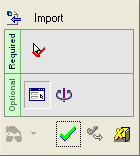
Required Step 
-
Select the part to import. You have already done this after loading the model.
-
If you execute the function now (click OK
 ), the part will be placed on the Active UCS of the NC file.
), the part will be placed on the Active UCS of the NC file. -
If you want a different location or orientation, use the optional steps.
Note: For additional information on this function, see the identical Import from Part/Assembly function explanations.
-
-
When you are finished, click OK
 or Apply
or Apply  in the Feature Guide to place the part.
in the Feature Guide to place the part.
Optional Step 1 
Relocate the part.
Optional Step 2 
Rotate the part. Enter the X, Y, and Z rotational values.
|
