|
|
Pocket Manager: Pocket Table
Access: Open this function from the following location:
-
Click the Show The Pocket Table option in the Pocket Manager dialog.
When ON, display the Pocket Table showing all the detected pockets. Each row in the table represents one pocket.
The NC Pocket Table dialog is shown below.
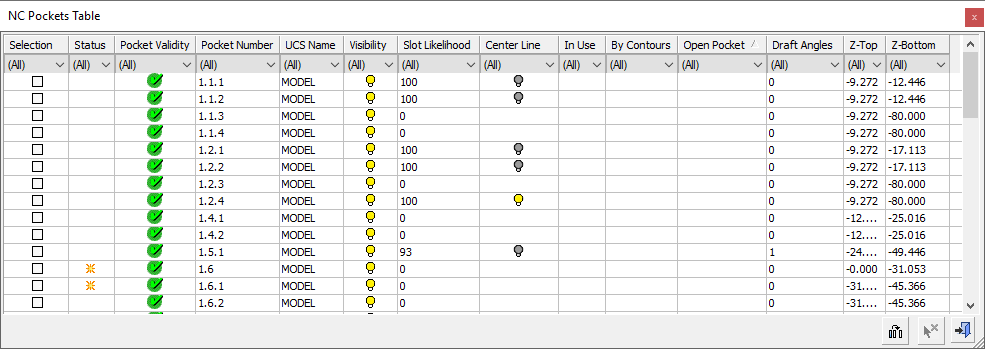
Each row in the table represents one pocket.
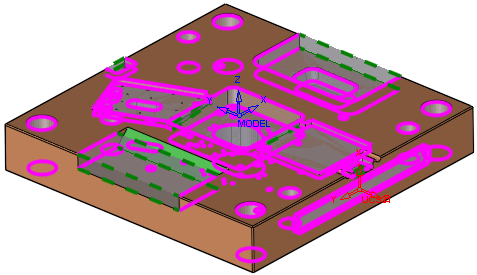
The table shows all the detected pockets; this total is also displayed in the relevant section of the Pocket Manager dialog, shown below.
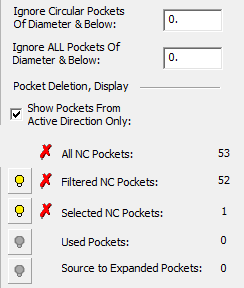
If you select a row in the table, the relevant pocket in the graphics pane is highlighted, and if you select a pocket in the graphics pane, the relevant row in the table is highlighted. This is used to select pockets for actions, such as selecting pocket contours for a procedure operation (Contours from Pockets) or selecting pockets for the Volume Pocket procedure.
To change the visibility of the pockets, click the relevant hide ( ) or show (
) or show ( ) bulb symbols in the table.
) bulb symbols in the table.
As they are detected, each pocket is analyzed and its properties are saved. Each pocket row contains pocket information (text, numbers or a plus (+) validity sign) in the parameter columns. A set of default columns are initially displayed.
To configure which of the available columns are visible and to customize the Pocket Table, click on the Column Chooser button ![]() .
.

Note: See Pocket Table Parameters for a list of all the parameter columns and their explanations.
Some table details can be manually changed. For example, you can double-click the Pocket Name in the table to edit it.
The Status column will display a symbol (![]() ) on any row that contains a new item that has not been approved. This sign is removed when you Exit.
) on any row that contains a new item that has not been approved. This sign is removed when you Exit.
The Template column contains the name of the template selected to machine the pocket.
- If multiple templates are selected, the term Many is displayed.
- If no template was selected, the cell is blank.
Every column has a sorting option. This can be used for filtering pockets according to any of the parameters for any use.
For example, click the filter cell of the Open Pockets column (highlighted in the image below) to display a dropdown list of all the values that appear in that column. In this case, there is only one possible value (a + sign to indicate an open pocket). Select the + sign to only display all the open pockets—The Pocket Table dialog and the graphics pane show only the open pockets.
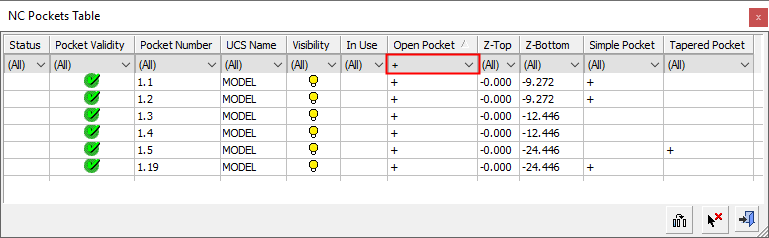
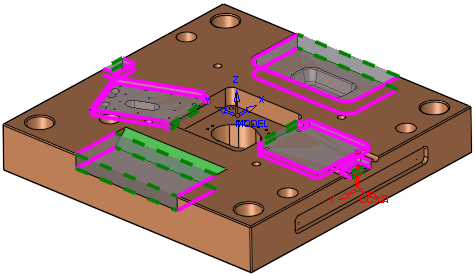
Buttons:
|
Column Chooser: Use the Column Chooser dialog to select which columns appear in the target dialog, and to define their order within the dialog.
|
|
|
Clear All Filters: Clear all filter criteria from the table and set the "filter cell" to All. |
|
|
Exit: Exit the operation and close the dialog/task. |
|
