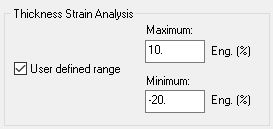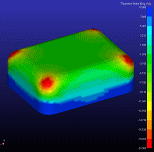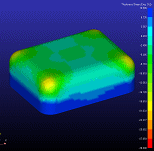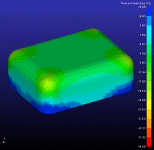|
|
Die Preferences > Analysis
Access: Invoke this function from one of the following locations:
-
Select the Preferences button
 from the Quick Access Toolbar, or
from the Quick Access Toolbar, or -
Select Tools > Main Tools > Preferences from the menu bar.
Navigate to Die > Analysis.
Define the upper and lower limits when performing a thickness strain analysis.
A thickness stain analysis enables evaluating the formality of stamping. The default range of the upper and lower limits is between 10 and -20 Engineering %. A negative value indicates the part is thinning out. Severe thinning indicates splitting can occur and thickening indicates wrinkling can occur.
The upper and lower limits values defined here affect the following DieDesign functions:
- Auto Blank on Binder – (in Optional Step 2)
- Blank – (in Optional Step 3)
- Blank on Binder – (in Optional Step 3)
- Local Blank – (in Optional Step 2)
- Show Analysis
The Analysis dialog is displayed.
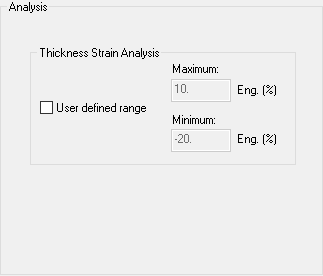
Interaction
Set the upper and lower limits when performing a thickness stain analysis.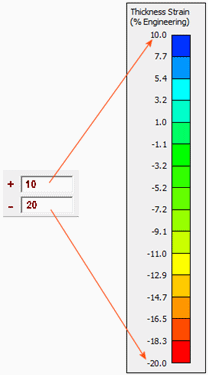
The default range is between 10 and -20 Engineering %. These values cannot be changed while the parameter value boxes are grayed out.
To change these default limits, select the User Defined Range checkbox (this activates the parameter value boxes) and then change the values as required.
|
|
Default values Maximum values |
When performing an analysis, these upper and lower limit values are displayed in the Thickness Strain dialog, as shown on the right.
See below for example results of the effects of changing the limit values.
Press the appropriate approval option.
Example results of different upper and lower limits
Click on an image to enlarge it and to display the upper and lower limit values. Click the image again to close it.
Default (10 to -20) 10 to -30 20 to -40
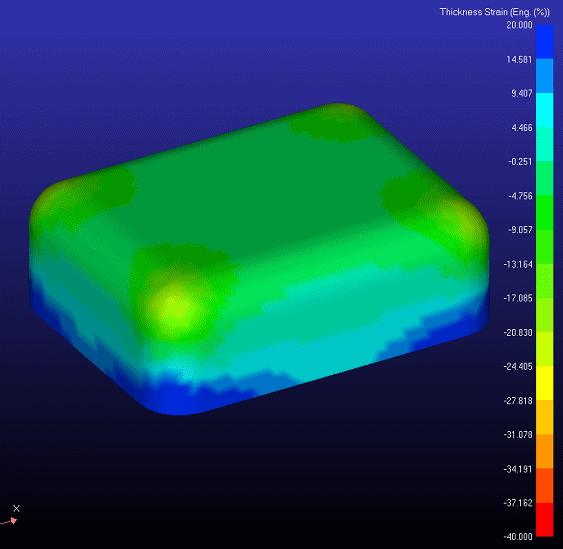
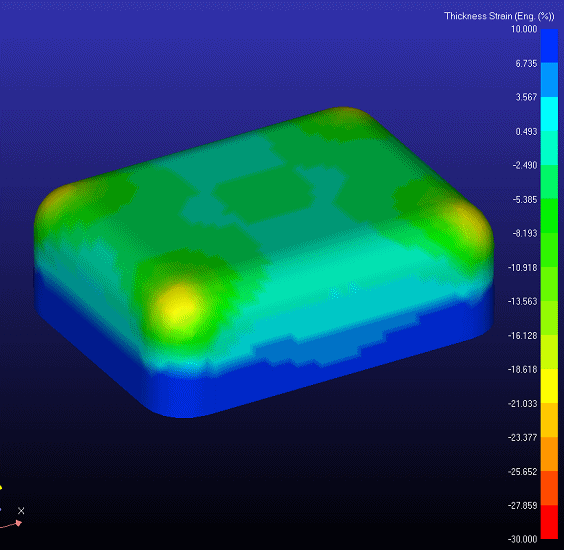
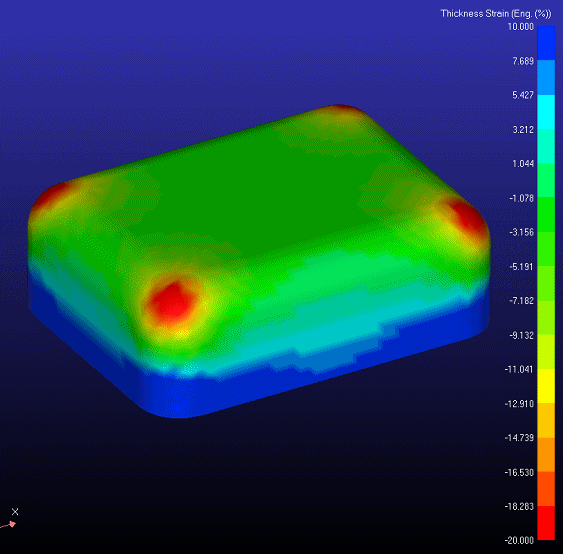
|