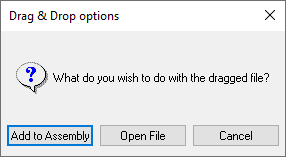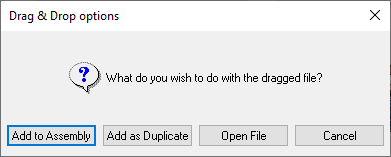|
|
General Preferences > Drag and Drop Files
Access: Invoke this function from one of the following locations:
-
Select the Preferences button
 from the Quick Access Toolbar, or
from the Quick Access Toolbar, or -
Select Tools > Main Tools > Preferences from the menu bar.
Navigate to General > Drag and Drop Files.
Define the default settings when dragging one or more Cimatron part or assembly files or recognized part files from an external format file (for which you have a license) from any browser into an open assembly file.
The Drag and Drop Files dialog is displayed.
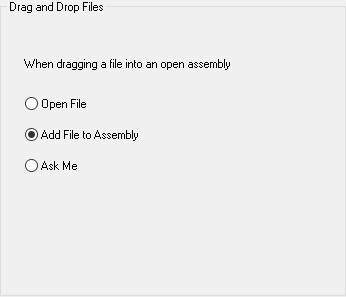
Interaction
-
Set the parameters:
|
Open File |
Open the dragged file(s). |
||||||
|
Add File to Assembly |
Add the dragged file(s) into an open assembly file. When adding a file to the assembly, this automatically invokes the Add Component function and skips to the 2nd stage, with the 1st stage being filled with the dragged file. In the open assembly file:
This is the default option. For additional information on options when dragging an external format file, see:
|
||||||
|
Ask Me |
When one or more files are dragged into an open assembly, the Drag & Drop Options dialog is displayed, enabling you to select how these files are to be treated.
The Add to Assembly and Open File options are the same as those described above. When all dragged files are Cimatron parts or assemblies, the option Add as Duplicate also appears in the dialog. This option automatically invokes the Add as Duplicate Copy function:
|
-
Press the appropriate approval option.
|