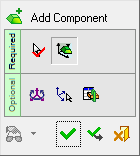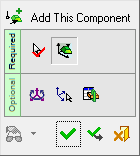|
|
Add Component  / Add a Duplicate Copy
/ Add a Duplicate Copy  / Add This Component / Add Electrode
/ Add This Component / Add Electrode
Access: Open this function from one of the following locations:
Add Component
-
Click
 in the toolbar.
in the toolbar. -
Select Assembly > Main Tools > Add Component from the menu bar.
-
When no geometry is selected, right-click in the graphics window to display the Graphics Area popup menu and select Add Component.
Add a Duplicate Copy
-
Click
 in the toolbar.
in the toolbar. -
Select Assembly > Main Tools > Add a Duplicate Copy from the menu bar.
-
Select Add a Duplicate Copy in the popup menu when no geometry is selected.
-
Select Add a Duplicate Copy from the Mold Design Guide Toolbar.
Add This Component
-
Right-click on a sub-assembly, folder, or a component in the Assembly Tree or on a component in the Graphics Area to display the popup menu and select Add This Component.
Add Electrode
-
Select Electrode > Add Electrode > Add Electrode from the menu bar.
Function variations
| Add Component |
Add a component to the assembly / sub-assembly. |
| Add a Duplicate Copy |
Add a component that is a duplicate copy of an existing component, to the assembly / sub-assembly. This function is used to add mechanisms, assemblies, and other components that you have used in previous projects. Add a Duplicate Copy is similar to Add Component, however, Add a Duplicate Copy creates a free copy of the component and allows you to add it to your current assembly without affecting the original assembly. |
| Add This Component |
Add a preselected component to the assembly / sub-assembly. |
| Add Electrode |
Add an existing electrode part. |
Important: The added component will be assigned to the activated assembly. Make sure that the required assembly is activated before using this operation.
Notes:
-
For the Assembly Add operations (Add Component, Add Duplicate, Add This Component, Add External Catalog Part, Add From Catalog, Add New Part, and Add New Sub-Assembly), the following is relevant:
-
-
In the Feature Tree, in addition to the feature name indicating the type of operation performed, the part name of the added component is also displayed in the feature name.
-
The feature created by the Add operation is listed in the Feature Tree under the Add Operations branch of the relevant assembly.
-
In addition to the usual method of editing a feature, this Add operation can also be edited using the Edit Add function.
-
When adding multiple instances to an assembly using an Add operation, the Feature Tree shows only one combined cut operation. The individual cut operations for each component can be viewed under the leaf for the combined cut operation in the tree. The Add operation can also be edited directly from the Feature Tree of the part that was cut, rather than from the Assembly Tree.
ExamplesExamplesNote the one combined cut operation feature at the end of tree.
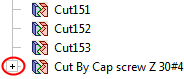
When expanded, you can edit each cut operation separately.
You can also re-enter the Edit Add operation by editing the combined cut feature.
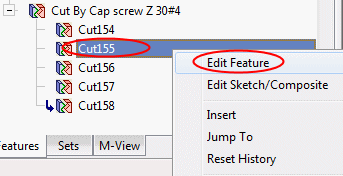
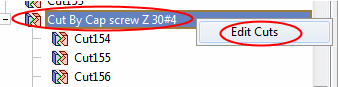
-
The component(s) is added with the same units as those of the main assembly.
-
Adding Components, Electrodes, and Duplicate Copies
These images show the Feature Guides for Add Component and Add This Component. (The Add Component Feature Guide is also displayed for the Add a Duplicate Copy function.)
|
|
Required Step 1 
Select one or more components from the Cimatron Explorer. If the component is dragged into the assembly, the function advances to Required Step 2, because the dragged file completed the first step.
When using Add This Component, the component is pre-selected from the Assembly Tree or from the Graphics Area before usingusing the function, completing Required Step 1.
Required Step 2 
Place the component.
Optional Step 1 
Set the offset and rotation parameters.
Optional Step 2 
Pick a UCS on the added component to position the component.
Optional Step 3 
The Cut Manager is displayed; select the parts to be cut.
Detailed Interaction
See Options and Results.
|