|
|
Import External Format File To the Current Cimatron File 
Access: Open this function from the following location:
-
Select File > Import > Import to Current File from the menu bar.
From the Import dialog, select the appropriate option from the Files of Type field.
Import a file from an external file format to the current Cimatron file.
This involves importing a file created on a system supplied by a different vendor and requires data to be exchanged digitally from this system into an open Cimatron file, either via the Data Interface Import Dialog mechanism or by dragging the external format file into a Cimatron window.
Importing a file from an external file format into a Cimatron file
Files from an external format can be imported into a Cimatron file in the following ways:
Data Interface Import Dialog mechanism
Follow the import procedure using the ImportImport function. When the Import dialog is displayed, follow the import process.
The open Cimatron file must either be a Part file or an Assembly file with a part component activated (if an assembly is active, the Import to Current File function is not available). If more than one file is open, the file is imported into the currently active file.
The initial import interaction is as detailed below, with the exception that some of the parameters are dimmeddimmed.
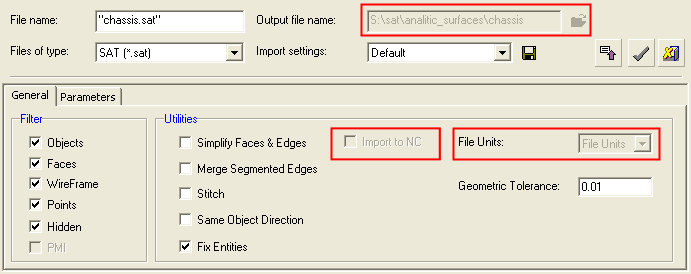
After the part has been converted to the Cimatron format, it is placed in the open file (the active window, if multiple files are open) and positioned according to the UCS of the active object.
After this stage, the Import to Current Feature Guide is displayed and the interaction is the same as for Importing a Part.
Notes:
-
For additional import and export operations, see Data Interface.
-
For information regarding associativity in import/export operations in the Part application, see Associativity.
|
