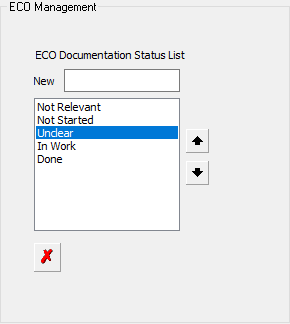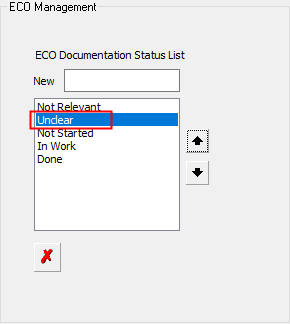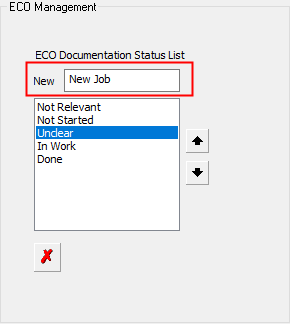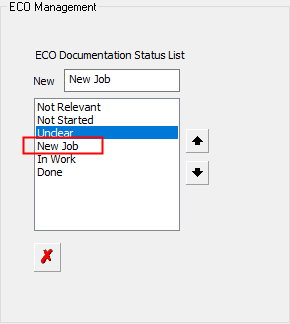|
|
General Preferences > ECO Management
Access: Invoke this function from one of the following locations:
-
Select the Preferences button
 from the Quick Access Toolbar, or
from the Quick Access Toolbar, or -
Select Tools > Main Tools > Preferences from the menu bar.
Navigate to General > ECO Management.
Set the default general preferences for Engineering Change Order (ECO) operations.
The ECO Management dialog is displayed.
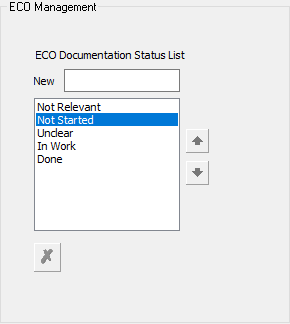
Interaction
Edit the contents of the ECO Documentation Status List. This list is used to show the current status of an ECO operation.
|
Select an item in the list to activate the Move Up/Down arrow buttons |
Use the arrow buttons to move the selected item up or down the list. Use the Remove button to remove the item from the list. |
|
|
|
|
To add a new item to the list, enter the required text in the New field and press the <ENTER> key. |
The new item is added to the list. If an item in the list was selected prior to pressing the <ENTER> key, the new item is added immediately under the previously selected item; otherwise the new item is added at the end of the list. Use the arrow buttons to position the item as required. |
|
|
|
Use the Reset button ![]() in the approval options to reset the list to the system default items in the system default order.
in the approval options to reset the list to the system default items in the system default order.
Press the appropriate approval option.
|