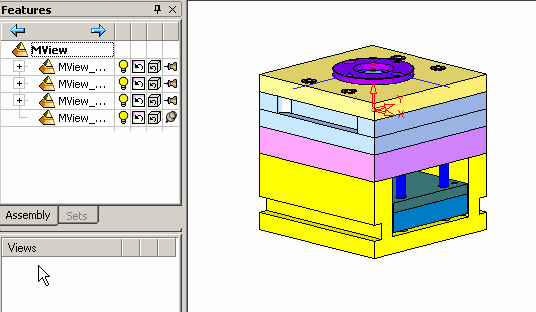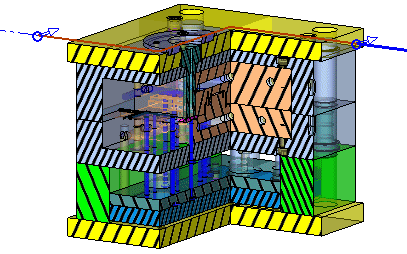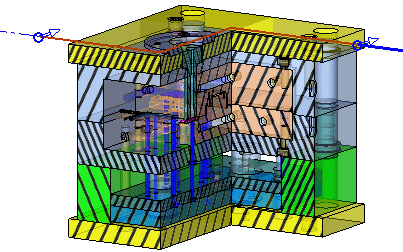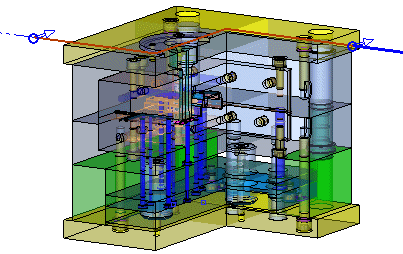|
|
General Preferences > M-View Section
Access: Invoke this function from one of the following locations:
-
Select the Preferences button
 from the Quick Access Toolbar, or
from the Quick Access Toolbar, or -
Select Tools > Main Tools > Preferences from the menu bar.
Navigate to General > MViewSection.
Define the shade modes for the M-View sectioned face as Opaque, Semi-Transparent, or Transparent, as shown in the M-View Example.
Note: You must ensure the Global Mixed Render Mode ![]() button is selected to view the different shade mode options.
button is selected to view the different shade mode options.
|
Demo: Press the button below to view a short movie demonstrating the function: |
|
|
The MViewSection dialog is displayed.
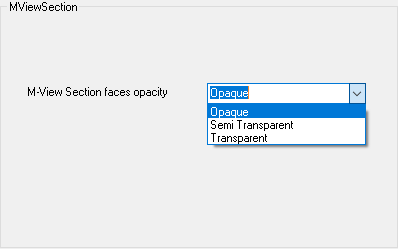
Interaction
-
From the M-View Section faces opacity dropdown list, select the required shade mode as follows:
|
Opaque |
Select this option to define the sectioned faces with 0% transparency as shown belowas shown below:
|
|
Semi-Transparent |
Select this option to define the sectioned faces with 50% transparency as shown belowas shown below:
|
|
Transparent |
Select this option to define the sectioned faces as 100% transparent. In this case the hatches are not displayed as shown belowas shown below:
|
-
Press the appropriate approval option.
|