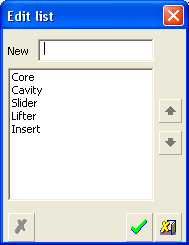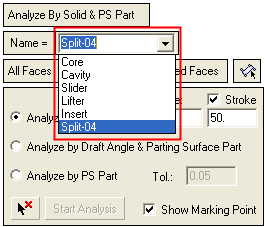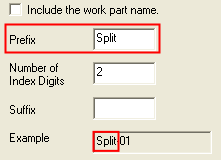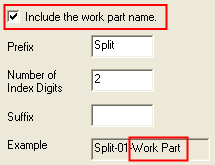|
|
Modeling Preferences > Name Generator > Split Direction Name
Access: Invoke this function from one of the following locations:
-
Select the Preferences button
 from the Quick Access Toolbar, or
from the Quick Access Toolbar, or -
Select Tools > Main Tools > Preferences from the menu bar.
Navigate to Modeling > Name Generator > Split Direction Name.
Set the options that will define the default split direction names.
The Split Direction Name dialog is displayed.
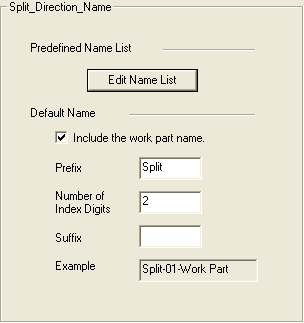
Interaction
-
Set the parameters that define the default structure and content of split direction names.
|
Predefined Name List |
Create a predefined list of split direction names that is displayed when creating or editing a split direction. To create the predefined list of split direction names, press the Edit Name List button. In the displayed dialog, enter the direction name and press the CR key or press the OK button to add the name to the list.
This predefined list is displayed when creating or editing a split direction.
|
||||||||||
|
Default Name |
Examples:
|
-
Press the appropriate approval option.
|