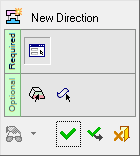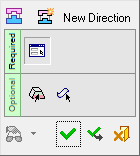|
|
New Direction 
Access: Open this function from one of the following locations:
-
Select Parting > QuickSplit > New Direction from the menu bar.
-
Select Parting > New Direction from the Mold Design Guide Toolbar or Parting Guide Toolbar.
-
Select the New Direction parameter when performing the split operation (when the QuickSplit Feature Guide is displayed).
Invoke the QuickSplit function and create a new opening direction.
Define the split direction(s) using the directional arrow, assign the faces from the part (or in the Assembly environment, from the activated part) to be attached to the direction, and perform a split direction analysis on the selected faces. See the QuickSplit Operation.
General Interaction
The New Direction Feature Guide is displayed. The Feature Guide that is displayed depends on whether the function was invoked from the menu or toolbar, or as a parameter from the QuickSplit function.
|
Invoked from menu/toolbar |
Invoked from QuickSplit |
|
|
|
|
|
Required Step 1 
- If you opened the Feature from the menu/toolbar, first pick the part to be split by picking one of its faces. If you opened the feature from the QuickSplit function, you will be taken straight to the next substep.
- Define a split direction using the directional arrow.
- Assign the faces from the part (or in the Assembly environment, from the activated part) to be attached to the direction.
- Perform a split direction analysis on the selected faces.
Optional Step 1 
Perform the Direction Analysis. Display the Draft Angle Analysis color dialog and show the draft angle when moving the cursor over the faces selected for assignment.
Optional Step 2 
Manually define faces to always be included in the parting direction.
Detailed Interaction
See Options and Results.
See Also
|