NC Preferences > Environment > CAM Mode Interaction
Access: Invoke this function from one of the following locations:
-
Select the Preferences button
 from the Quick Access Toolbar, or
from the Quick Access Toolbar, or -
Select Tools > Main Tools > Preferences from the menu bar.
Navigate to NC > Environment > CAM Mode Interaction.
Define the CAM Mode Interaction parameters, such as NC Popup Menus, Boundaries Selection Method, Drill Selection Method, and more.
The CAM Mode Interaction dialog is displayed.
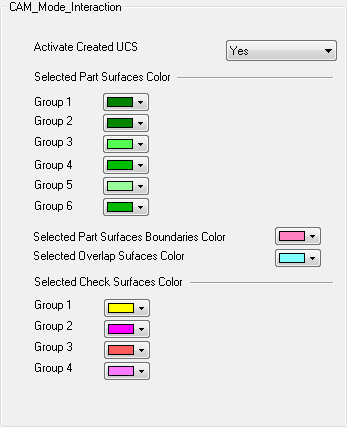
Interaction
-
Define the CAM Mode Interaction parameters by selecting the appropriate dropdown arrows of the relevant parameters.
|
Activate Created UCS |
Define whether to activate a created UCS for NC operations.
|
||||||
|
Selected Part Surfaces Color |
Define the default color for the different groups of selected part surfaces. |
||||||
|
Selected Part Surfaces Boundaries Color |
Define the default color for selected part surface boundaries. |
||||||
|
Selected Overlap Surfaces Color |
Define the default color for selected overlap surfaces. |
||||||
|
Selected Check Surfaces Color |
Define the default color for the different groups of selected check surfaces. |
-
Press the appropriate approval option.
