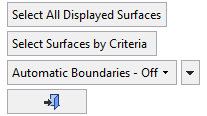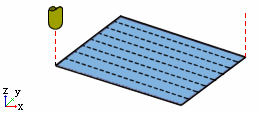Picking Part Surfaces
Access: Open this function from the following location:
-
Part surface selection mode:
Either press the button
in the Work Mode Dialog
(if you are in Wizard Mode),
or display the Geometry
parameters in the parameter
tables.
button
in the Work Mode Dialog
(if you are in Wizard Mode),
or display the Geometry
parameters in the parameter
tables.
The Geometry Table is displayed:
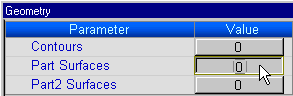
To start picking the required geometry, press the numbered button adjacent to the Part Surfaces geometry parameter. This button displays the number of part surfaces that have already been selected. You are then prompted to pick the required geometry.
See Selecting / Unselecting Geometry.
See the cursor symbols in Cimatron when picking geometry.
Part surfaces define the area where the milling is to be performed.
|
|
|
Once surface selection mode is invokedinvoked, there are several ways to pick surfaces.
Notes:
-
In 5X Trimming, pick only the faces to be trimmed (the cutter will move along the edges of these faces and trim them).
-
In Local Operations - Part Surface procedures, surfaces can only be selected manually!
-
If you want to define a Part Surface Offset, open the Offset and Tolerance section of the Parameter Tables.
-
You can narrow your choices of available surfaces by opening the Selection Filter.
-
In 5X Trimming, the Criteria selection options are not available.
Additional geometry selection methods are: