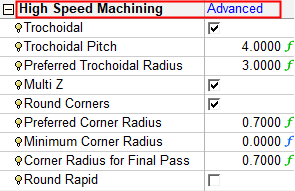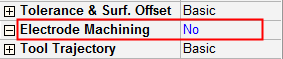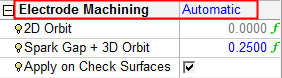|
|
Branch Controlled Parameters
Access: Open this function from one of the following locations:
-
Select NC Edit > Change Parameters > Edit Procedure Parameters from the menu bar.
-
Double-click the procedure in the Process Manager.
-
Right-click the procedure in the Process Manager, and select Edit > Edit Procedure Parameters from the popup menu.
-
Right-click in the graphics window when no procedure is active and select Edit > Edit Procedure Parameters from the popup submenu.
Some parameter branches enable you to control their parameters at the branch level. This enables you to control the display of parameters according to the user's level of experience.
This can either take the form of:
Defining a level of control over the parameters in the branch
Some parameter branches enable you to define a level of control over the parameters in the branch.
For Advanced users, Cimatron enables full control over all parameters. For the novice user or for Basic operations, Cimatron enables the operation with a minimum number of essential parameters.
In the example below, three levels of control are provided for a specific parameter branch.
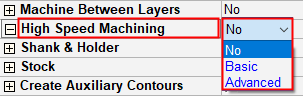
|
|
No = Do not perform this type of operation. In some cases, this option is not available. |
|
|
Basic = Perform this type of operation. In some cases, a minimum number of essential parameters are displayed. The calculation uses Cimatron default values for the remaining (hidden) parameters (the parameters that are displayed in the Advanced mode). |
|
|
Advanced = Perform this type of operation. Display all the parameters in the branch and enable full control over them. |
Notes:
-
When Basic mode is selected, the hidden parameters (the parameters displayed in Advanced mode) are given default values. This means that when switching from Advanced to Basic, all user-defined Advanced parameter settings are reset to their Cimatron default values in Basic mode.
To view these default values, switch from Basic to Advanced. -
In order to see all the available parameters, make sure that the appropriate Hide/Show settings enable their visibility.
-
If the contents of the parameter branch is the same for the Basic and Advanced options, only the Basic option is available.
Switching the branch parameters On or Off
Some parameter branches enable you to switch the their parameters on or off.
|
|
Unselected = Do not perform this type of operation. |
|
|
Selected = Perform this type of operation. Display all the parameters in the branch and enable full control over them. |
Note: In order to see all the available parameters, make sure that the appropriate Hide/Show settings enable their visibility.
|