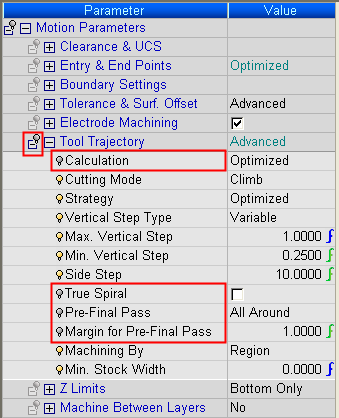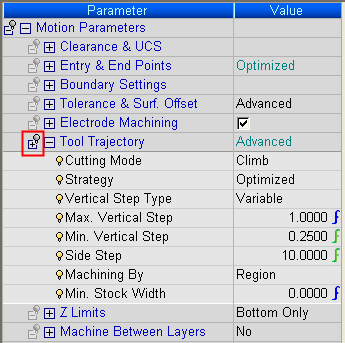|
|
Customizing Procedure Parameter Tables: Load Look 
Access: Open this function from one of the following locations:
The options for loading and saving the default parameter values and also the look (hide/show status):
|
Select NC Edit > Preferred
Look > Load
- Load the default
parameter values and also the default look (hide/show
status). |
|
|
At
the bottom of the Technology
section of an active
procedure, press either the: |
Load the Preferred Look of your NC parameter tables. This is your user-defined default as to which parameters are displayed (hide/show status) and their default parameter values.
Depending on your work, you may only have use for certain parameters in the Parameter Tables. To display only the parameters that you need (your preferred parameters), you can hide or show individual or multiple parameters in one or more branches of the parameter tree. This is known as your Preferred Look.
Notes:
-
The display status of parameters applies for all procedures; i.e. if a parameter is hidden in one procedure, it is also hidden for all other procedures where it would normally appear.
-
Press the Access button at the top of this Help topic to display ways of saving and loading the default look.
The parameter Hide/Show process is described below together with some examples.
|
|
The following icons are used for hiding or showing parameters:
The display state of each icon is as follows:
|
The icons  and
and  (explained above) show and hide parameters for individual branches of the parameter tree.
(explained above) show and hide parameters for individual branches of the parameter tree.
To hide or show parameters in all the branches of the procedure parameter tree, a quick method is available to immediately achieve this. Right-click anywhere on the parameter tree to display a popup submenu and select one of the following options:
|
Show Preferred (Global) |
Only show the preferred parameters in the parameter tree. For all the branches in the parameter tree, show only those parameters marked as shown This does the same as the |
|
Show All (Global) |
Show all the parameters in the parameter tree. For all the branches in the parameter tree, all parameters are displayed, even the ones marked as hidden This does the same as the |
See the note above regarding how the display status of parameters applies for all procedures.
Hide / Show Branch Parameter Examples
|
Branch hide/show icon = |
Branch hide/show icon = |
|
|
|
|

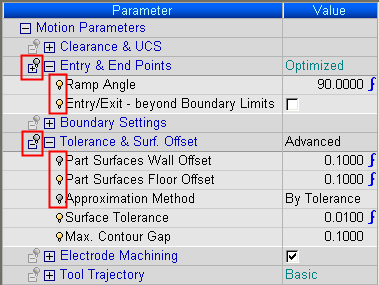
 /
/