NC Process Manager 
Access: Open this function from one of the following locations:
The NC Process Manager consists of a collapsible tree containing detailed information of all toolpaths and their procedures. In addition, the Process Manager displays the status of each toolpath and procedure by using status flags and symbols.
The NC Process Manager holds a large amount of information, but you can customize the display to show the items that are more important and useful to the task at hand.
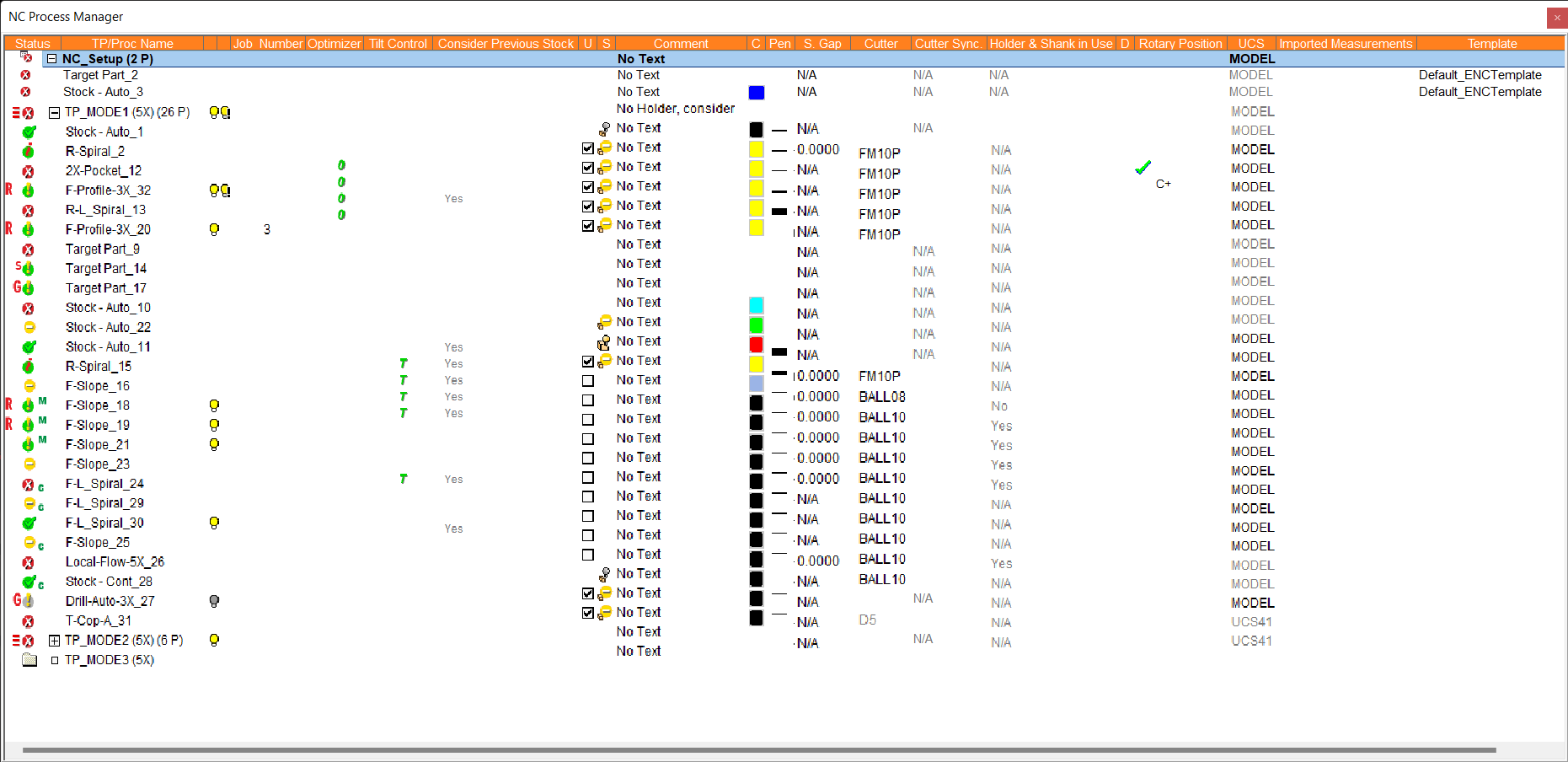
The entries in the NC Process Manager enable you to immediately observe the current makeup and status of each toolpath and procedure in the NC file. Each of these entries can be cut (Ctrl+X), copied (Ctrl+C), pasted (Ctrl+V), or deleted.
Multiple Selection in the NC Process Manager
-
Non-Consecutive Selection: To select non-consecutive entries, use the Shift key together with the left mouse button.
-
Consecutive Selection: To select consecutive entries, click and hold down the left mouse button while dragging; there is no need to use the Shift or Ctrl keys. If you keep dragging past the window, the procedure list will scroll. When several procedures are selected, you can right-click the mouse to access options such as Delete or Comment for the entire selection. If you click/hold/drag the left mouse button when directly over the Process Manager light bulb icons, you can quickly hide or show many procedures on the screen at once.
As well as displaying information, the Process Manager can also be used to easily change specific toolpath parameters.
A tooltip describing the column headers is displayed by hovering the cursor over a column. This tooltip is particularly useful for the very short column header names (U, S, etc.). An example is shown below:
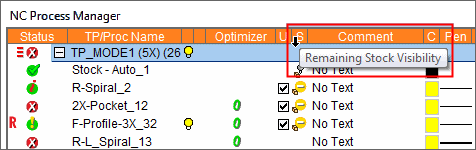
See Also
- Expand/Collapse Process Manager Tree
- Process Manager Table
- Process Manager Status Flags & Symbols
- Transformation Procedures in the Process Manager
- Editing the Process Manager
- Select all Toolpaths/Procedures
- Cut, Copy, Paste or Delete a Toolpath/Procedure
