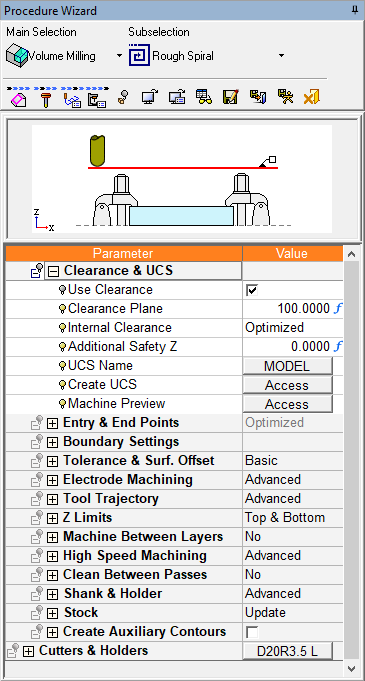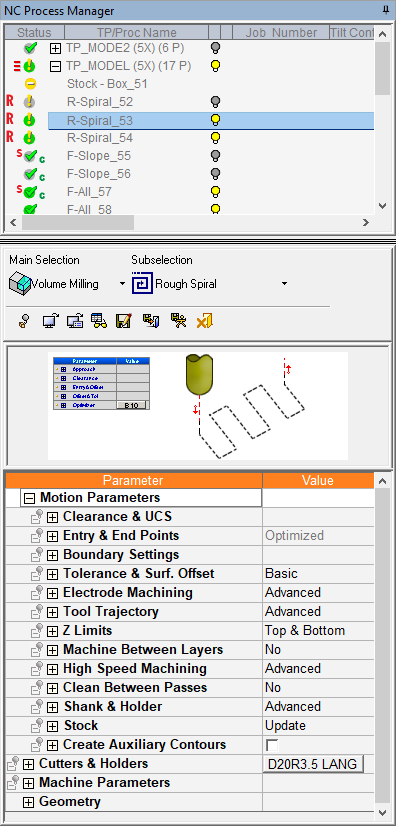Procedures: Parameter Tables
To access the parameter tables for a procedure, activate (double-click) the procedure in the Process Manager. Other ways to activate a procedure:
-
Select the procedure and click the
 button, or choose Edit
> Edit Procedure Parameters
from the menu bar.
button, or choose Edit
> Edit Procedure Parameters
from the menu bar.
-
Right-click on the procedure and select Edit Procedure Parameters from the popup submenu.
NC Parameter Tables are grids that list all parameters by type for each procedure. The table is a collapsible tree format, and all normal spreadsheet functions can be performed upon these parameters: cut, copy, paste, etc..
-
Using Parameter Tables (showing and hiding parameters)
There are a number of parameter table types and the way that they are displayed, depends on which NC Work Mode you are using, Wizard Mode or Advanced Mode.
|
Wizard Mode The amount of free space in the graphic display is maximized.
|
Advanced Mode
|
|
|
|
See NC Display to compare the appearance of the screen in both modes.
Whichever NC Work Mode you use, only those parameters relevant to the procedure will be available for editing in the table.

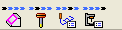 . Only one table or dialog remains open at a time.
. Only one table or dialog remains open at a time.