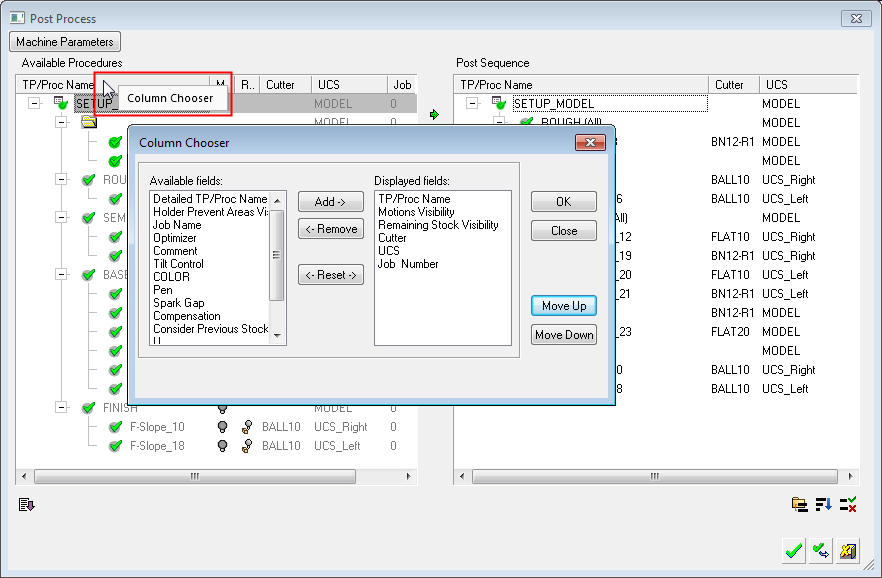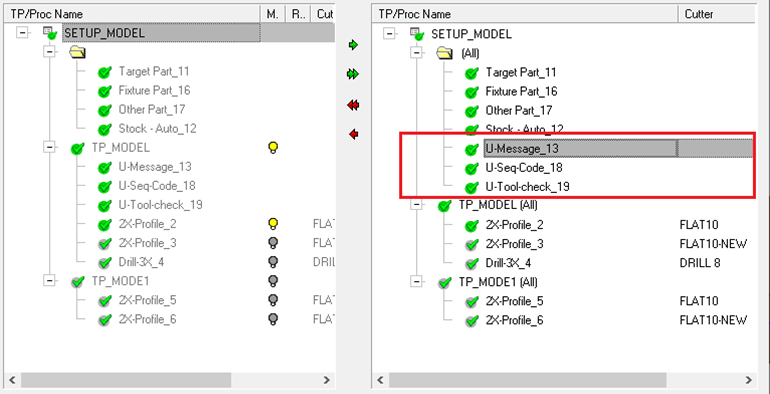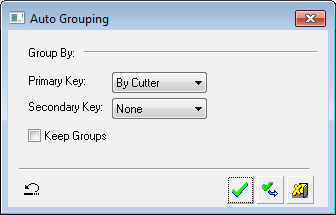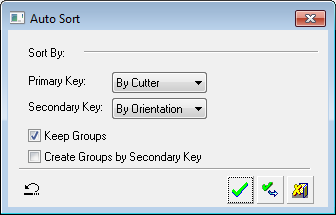Procedures: Select and Reorder
Access: Open this function from one of the following locations:
-
Select NC Process > Post & Report > Post Process from the menu bar.
-
Click the Post Process button
 in the NC Guide.
in the NC Guide. -
Click the Post Process button
 in the Job Manager.
in the Job Manager. -
Right-click on an item in the Process Manager, or anywhere in the graphics window when no procedure is active, and select NC Guide Commands > Post Process from the popup menu.
Select and order procedures for Post Processing, NC Setup Reporting, Machining Simulation and also when adding a new job via the Job Manager. The process is similar for each of these dialogs.
Automatic grouping and sorting options, as well as manual reordering capabilities, enable you to rearrange the order of the selected procedures for the required process. The automatic reordering maintains the technological integrity, such that no cut is performed if the previous cut in the same area has not yet been performed.
The Post Process dialog is used for examples.
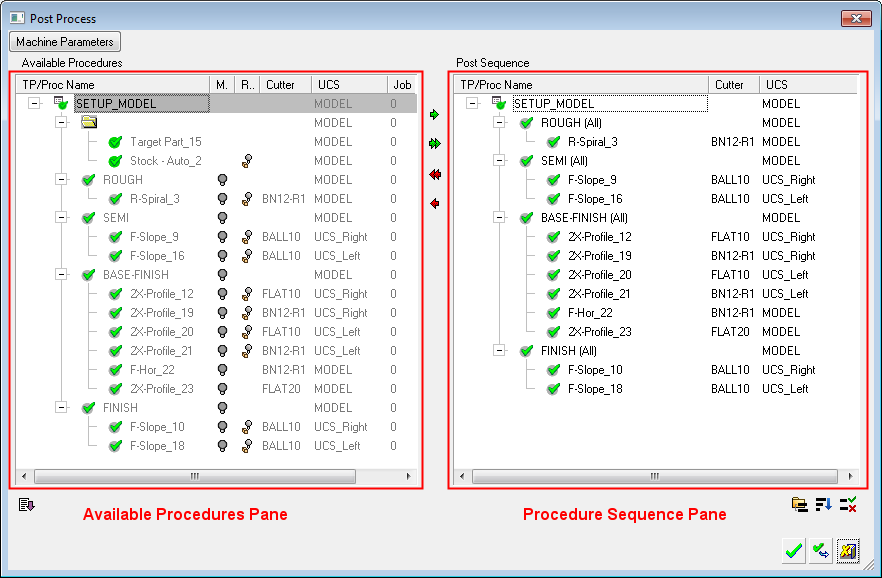
The left Available Procedures pane shows the original procedure order, as in the NC Process Manager. It shows a three level tree: NC Setup, TP folders and Procedures. Additional information is displayed in selectable columns, such as Cutter and UCS. Bulbs enable you to hide/show motions and the Remaining Stock state.
The right Procedure Sequence pane also shows a three level tree. Note that an NC Setup level is automatically shown even if one does not exist in the file. This pane shows the procedures which were selected, ordered and grouped for output. The procedure order in this pane can be changed using various optimization options; you can:
See the current procedure order, including some basic data for each procedure.
Reorder procedures - automatically or manually.
Group procedures - automatically or manually. The groups can be then used for display purposes as well as for NC Report.
Send procedures for Post Processor, NC Report, Machine Simulator and the Navigator.
Check the order validity.
Notes: Automatic Reorder
-
When multiple NC Setups exist, they do not participate in the automatic reorder; all reordering takes place separately with each NC Setup tree.
-
If procedure X originally precedes procedure Y (in the Process Manager) and they both work in the same area, then the same order is kept while optimizing. If they don't work in the same area, the order does not need to be kept.
The 'same area' is checked as overlapping of procedure world boxes (motions + safety). To maintain technological integrity, they system does not allow a cut if the previous cut in the same area has not been performed. -
A Preference option enables manual changes in the procedure order. This option can be turned ON or OFF.
Utility Procedures Selection
For Post Processing and Machining Simulation operations, any Utility procedures that are checked in the current NC Setup (above the selected procedures), are also selected for Post Processing and Machining Simulation, respectively.
For NC Setup Reporting, no Utility procedure is selected automatically - manual selection is available.
|
|
|
Utility procedures selected for an operation |
Reorder Operations
The following reorder operations buttons are available:
|
|
Group: Reorder the procedures by groups. |
|
|
Sort: Reorder the procedures by various sort criteria. |
|
|
Interference Test: Check for technological integrity violations. For example, after manual sorting, check that a finish operation does not appear before a rough operation. |
In addition, the procedures can be reordered manually.
Group/Sort Criteria
Automatic grouping and sorting criteria are available as dropdown list options under Primary and Secondary keys.
|
Automatic Grouping dialog: |
Automatic Sorting dialog: |
|
|
|
The following reordering criteria are available for each level:
|
Primary Key options: |
Secondary Key options: |
|
| By Cutter (Default) |
None (Default) |
|
| By Orientation |
By Cutter |
|
| By Color |
By Orientation |
|
| By Comment |
By Color |
|
|
By Comment |
|
|
|
By Location |
By X |
|
|
|
|
By Y |
|
|
|
By Closest (Default) |
Notes:
-
If the By Cutter reorder option is used, and if any of the selected procedures uses multiple cutters, a message is displayed informing that the reorder operation is not possible and lists those procedures that use multi cutters.
-
The Secondary Key By Location is only available when sorting. When this option is selected, an additional dropdown list of options is displayed, as shown above.
Buttons
The following approval options are available:
|
|
Expand/Collapse: Expand the dialog to show the Advanced options. Collapse the dialog to hide them. Expand
|
|
|
Undo: Undo the last changes. The Undo option is activated when the Apply button is pressed and the dialog is still open. Once the dialog is closed, the Undo is not applicable. |
|
|
OK: Accept the changes, perform the operation, and close the current dialog/task. |
|
|
Apply: Accept the changes, perform the operation, and keep the current dialog/task open. |
|
|
Cancel: Cancel all changes and close the dialog/task without saving the settings. |
Column Chooser
The Column Chooser is available for each pane separately by right-clicking the relevant header row. Select the required columns to be displayed in each pane.