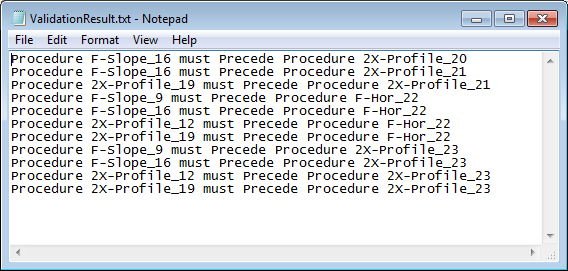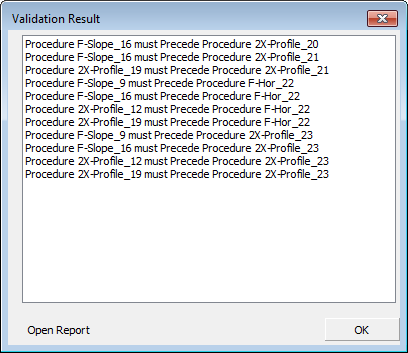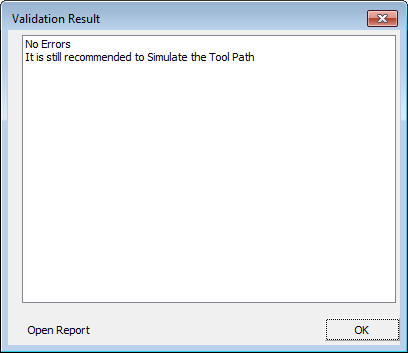Procedures: Reorder - Interference Test 
Access: Open this function from one of the following locations:
-
Select NC Process > Post & Report > Post Process from the menu bar.
-
Click the Post Process button
 in the NC Guide.
in the NC Guide. -
Click the Post Process button
 in the Job Manager.
in the Job Manager. -
Right-click on an item in the Process Manager, or anywhere in the graphics window when no procedure is active, and select NC Guide Commands > Post Process from the popup menu.
Select and order procedures for Post Processing, NC Setup Reporting, Machining Simulation and also when adding a new job via the Job Manager. The process is similar for each of these dialogs.
Automatic grouping and sorting options, as well as manual reordering capabilities, enable you to rearrange the order of the selected procedures for the required process. The automatic reordering maintains the technological integrity, such that no cut is performed if the previous cut in the same area has not yet been performed.
The Post Process dialog is used for examples.
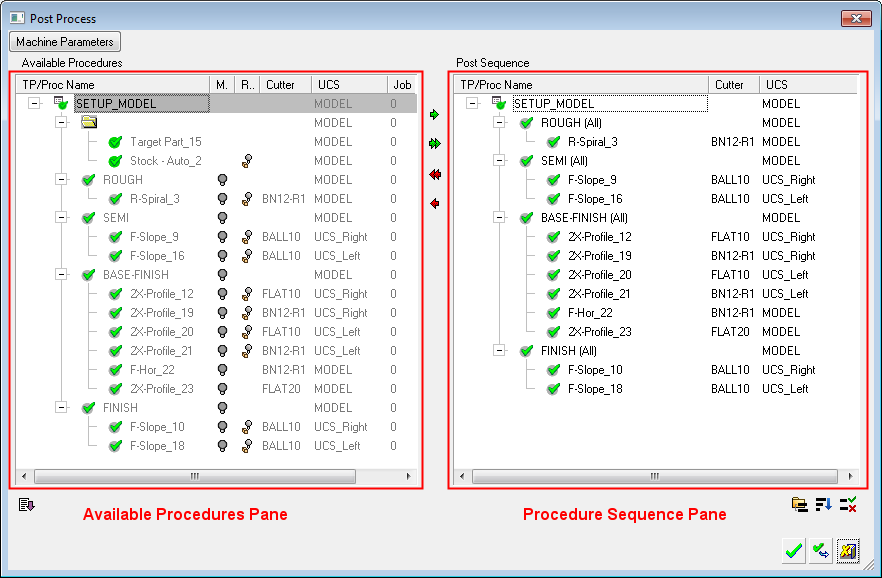
The Interference Test checks that the technological integrity is maintained. For example, after manual sorting, check that a finish operation does not appear before a rough operation. See also: Group, Sort and Manual.
Click the Interference Test button ![]() to display the Validation Result dialog.
to display the Validation Result dialog.
|
Technological integrity violations detected: |
No errors detected: |
|
|
|
The system checks the procedure order and displays the Validation Result dialog, shown above. All incorrect positions are listed, together with recommendations for their correct location. If the test does not find any misplaced procedures, the dialog displays a No Errors message.
It is recommended to run the Interference Test after each manual modification.
You can choose to ignore the interference test results and continue with the selected operation (posting, reporting or simulation). The system does not prevent such operations in these cases, as there may be situations where, in spite of the test error results, the milling is still safe.
However, any such decision is your responsibility!
The Open Report button exports the error list to a ValidationResult.txt file. This file is saved in folder:
...\ProgramData\Cimatron\Cimatron\2025.0\Data\Workarea