|
|
Copy a NC Template's Full Path 
Access: Open this function from one of the following locations:
-
Select NC Process Manager
 from the toolbar.
from the toolbar. -
Select View > Pane > NC Process Manager from the menu bar.
Then, right-click in the NC Process Manager to open the NC Popup Menu and select Templates > Copy Template's Path.
The NC Process Manager contains a Template column that lists the template filename that was used to create a procedure/component. You can view the template's full filename and path by hovering the mouse cursor over the template's name in the Template Column. You can also copy the template's full file path by following the steps listed below.
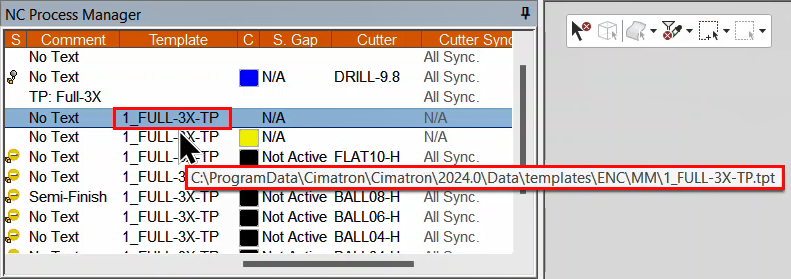
Note: If the Template column is not displayed in the NC Process Manager, right-click in the column header row and select Template from the menu list (see Process Manager Column Visibility Popup).
Copying a template's file path
-
Go to the NC Process Manager and right-click on the appropriate template name in the Template column.
-
The NC Popup Menu will appear. Select Templates > Copy Template's Full Path.
-
The template's full path is copied to the clipboard. You can now paste the file path into a document, email, or a file manager application, such as Microsoft Windows File Explorer.
See also:
Process Manager: Template
|