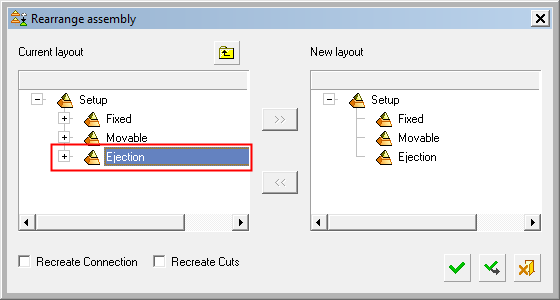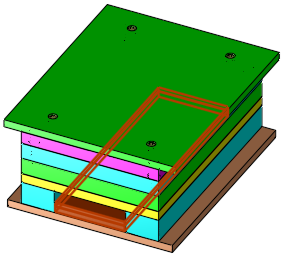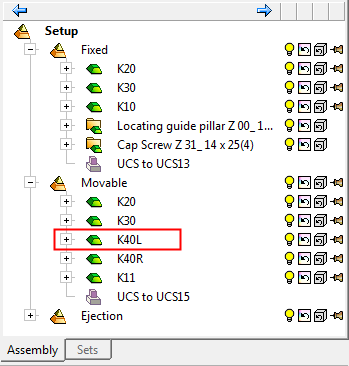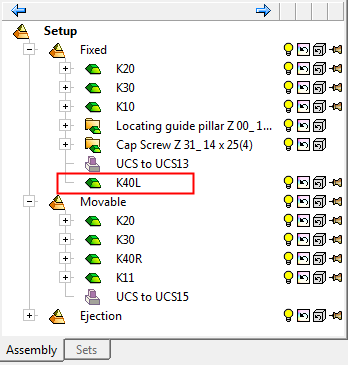|
|
Rearrange Assembly 
Access: Open this function from the following location:
-
Select Assembly > Tools > Rearrange Assembly from the menu bar.
Relocate components (parts and sub-assemblies) in the assembly tree.
Any combination of parts and/or sub-assemblies can be moved in one operation to other sub-assemblies or to the main assembly. All relations, connections, and assembly cut operations will be preserved at the new location.
For example, you can rearrange the current layout of an assembly:
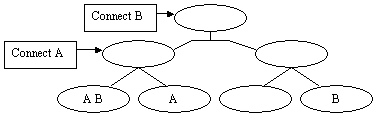
into a new layout:
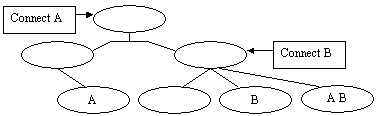
Rearranging the Assembly
If the current assembly configuration has been changed and not saved, this notification is displayed:
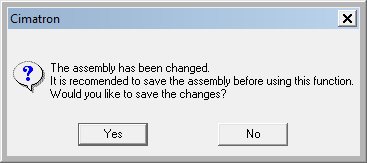
Select the appropriate option.
Whether you save the changes or not, the following dialog is displayed:

This dialog presents two assembly layouts, the Current layout on the left and the New layout on the right. The Current layout tree represents the active assembly. Initially, the New layout tree shows the main assembly tree, displaying only the sub-assemblies.
Rearrange the components as required.
Select the Recreate Connection checkbox to recreate the connections of the rearranged components. If the recreate connection operation leads to over defined connections, these connections are deleted.
Select the Recreate Cuts checkbox to recreate the cuts of the rearranged components.
Initially, the Recreate Cuts checkbox is OFF. The checkbox retains the status used last time you accessed this dialog (if you selected the box at the last rearrange operation, it is selected this time).
Click OK ![]() or Apply
or Apply ![]() to complete the function.
to complete the function.
The new assembly structure is shown in the updated Assembly Tree.
Rearranging the components
In this section:
Selecting a Component
Multiple components can either be selected in the Rearrange Assembly dialog (in either of the panes) or from the graphics window. A selected component is highlighted in the dialog and in the graphics window.
|
|
|
Arrow Buttons
The arrow buttons (to move components from one layout to the other) are only available if the operation will cause the assembly to be rearranged.
In the example below, a component from the Movable Side of a mold assembly is selected in the Current layout. If the same sub-assembly is selected in the New layout, the arrow button is not highlighted as this move will not require a rearrangement of the assembly.
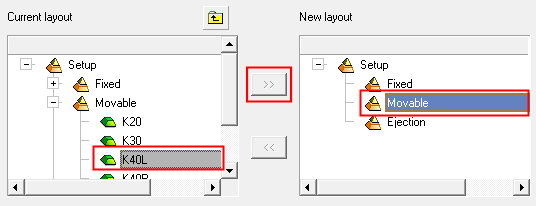
Moving Components
Components can be moved from the Current layout to the New layout, and from the New layout to the Current layout. Move highlighted components by dragging them between panes or by using the arrow buttons. Components moved from the New layout will be returned to their original location in the Current layout.
Multiple components can be moved together and they can be moved to different sub-assemblies in the same operation.
Example:Example:
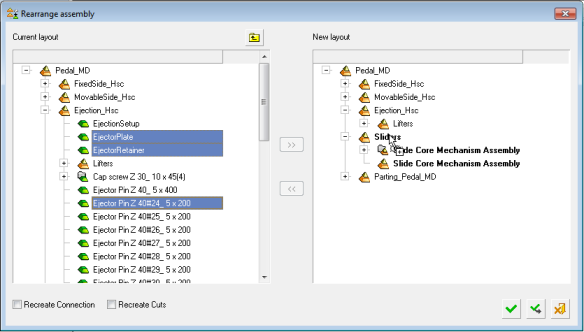
To move a component from the Current to the New layout:
- Select a component from the Current layout.
- Move the component either by dragging and dropping or by clicking on the component and using the arrow buttons.
-
Drag & Drop: Drag & drop the component to the New Layout pane. When hovering over a target folder, it is highlighted.
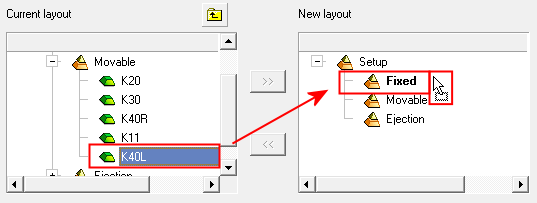
-
Arrow Buttons: Select the target component in the New layout. The appropriate arrow button is now highlighted. Press the arrow button to move the component to the New layout. The component is displayed in the New layout under the target component. Move additional components, as required. Components can be moved to different sub-assemblies.
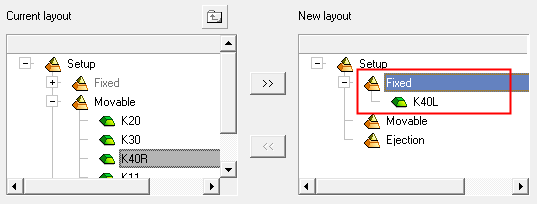
-
- Press OK
 to complete the operation and to update the Assembly Tree.
to complete the operation and to update the Assembly Tree.
Example
A component has been moved from the Movable folder to the Fixed folder.
|
Before running Rearrange Assembly. |
After running Rearrange Assembly. |
|
|
|
The component has been moved from the Movable to the Fixed Side.
|