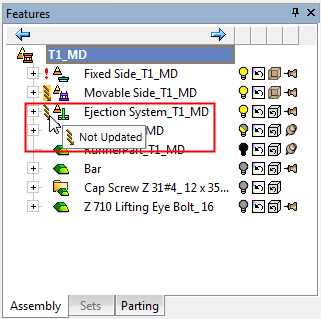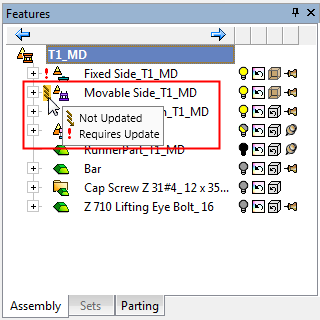Tree Symbols
Various symbols may appear in the Cimatron Features and Assembly trees that denote the status of individual features or components. For example:
|
|
The symbols that may appear are listed below:
|
Symbol, multiple symbols
Any symbol on a part will also be shown on the sub-assembly it is in, and any symbol on a sub-assembly will be shown on its parent assembly all the way up to the main assembly (not including the main assembly).
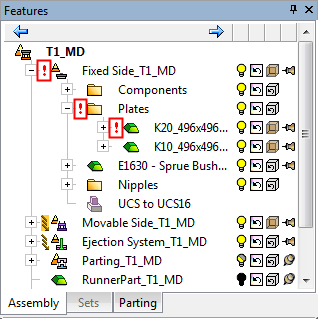
Symbols are moved up in a similar way to folders, from the components in them. A folder does not have a status on its own; any symbols on a folder represent those that are inside it.
Any part, sub-assembly or assembly may receive several symbols. Multiple symbols are denoted by a background highlight in the symbol area. As only one symbol can be displayed at a time, and some symbols are very important, a symbol priority shows the highest rating symbol in the symbol location, together with the highlight indicating one or more additional symbols. The marking priority is defined as follows:
Insert Mode ( )
)
Not Updated ( )
)
Requires Update ( )
)
When hovering over a symbol, a tooltip is displayed describing it.
|
Tooltip over a single symbol |
Tooltip over multiple symbols |
|
|
|
Over defined symbols
The Assembly Tree displays the components that are included in the assembly and shows the connection relations between them. In addition to the tree symbols mentioned above, the Assembly Tree displays symbols when there are conflicting connections between components.
When there are conflicting connections between components, this means that the connection between features is over defined. This usually occurs if you select an incorrect constraint parameter during the connection process.
If the connect relations are over defined, the following dialog is displayed:
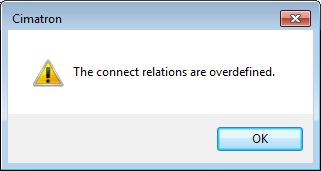
To correct an over defined connect relation, edit the assembly connection by changing the constraints (for example from Anti-Align to Align).
Concurrency symbols
Concurrency symbols differ from other symbols in that a sub-assembly may have its own concurrency status.
To show that there is relevant concurrency data inside a collapsed branch (folder or instance folder), this is indicated as follows:
If there are any concurrency symbols under a folder or instance folder, either with an update or checkout status, and it is the same for ALL files under the folder or instance folder, that status is shown on the folder.
In other cases, the folder or instance folder concurrency symbol is displayed with a background highlight in the symbol area. When hovering over such a symbol, a tooltip is displayed indicating that items under the folder or instance folder hold additional concurrency statuses.
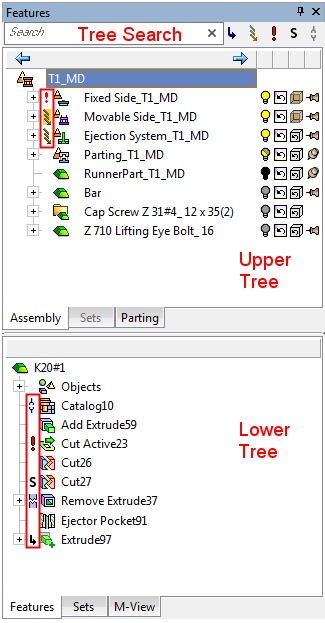



 (gray)
(gray) (black)
(black)