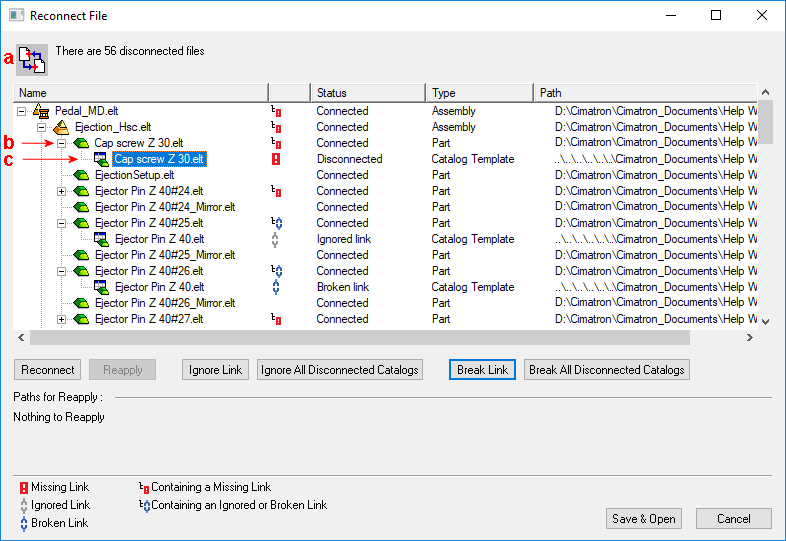|
|
Reconnect File Example
Access: The Reconnect File dialog can be accessed in the following ways:
-
It is launched automatically if disconnected files are encountered.
-
It can also be invoked manually from the Cimatron Explorer by right-clicking the appropriate client file and selecting the Reconnect Files option from the submenu.
Additional Cimatron Explorer submenu operations include Ignore and Break, which cause a disconnected link to be ignored or broken respectively.
Note that if the link status of the selected file is either Ignored or Broken, the available submenu options are either Un-ignore and Un-break respectively.
The following Reconnect examples are detailed below:
Reconnecting files where their connection has been broken.
Note: A Preference option enables you to skip the Reconnect dialog when opening files with missing connections (links).
Reconnecting Files Example
In this Reconnect File example, the following dialog is displayed (note that the first disconnected file is automatically highlighted):
|
|
Note: To see the full path, drag the right side of the dialog to stretch it. |
This dialog displays the following information:
-
The number of Disconnected files. Only files with a 'disconnected' status are counted.
-
Folders/files that have a child with a Missing/Disconnected link are marked as follows
 .
.
Folders/files that have a child with an Ignored or Broken link are marked as follows .
. -
The 'problematic' file. This could be one of the following:
- Disconnected file marked with a red exclamation mark icon .
.
- Ignored file marked with a gray chain link icon .
.
- Broken file marked with a blue chain link icon .
.
The following symbols indicate a link status condition:
|
Connected |
These are links that exist and are connected. These files are not displayed with a special symbol. |
|
|
|
Parent with a child that has a Missing link |
These are parent folders/files with one or more children that have missing or disconnected links. |
|
|
Missing/Disconnected link |
These are links that are missing and require an action (reconnect, ignore, or break). These status conditions do cause the Reconnect File dialog to be displayed. |
|
|
Parent with a child that has an Ignored or Broken link |
These are parent folders/files with one or more children that have either Ignored or Broken links. |
|
|
Ignored link |
These are links that will be ignored if the file they point to cannot be found. These status conditions do not cause the Reconnect File dialog to be displayed. If the missing file re-appears, it is automatically reconnected and loaded. Once an ignored file is found, the Ignore status is lost. If the connection to the file is lost again, it is mark as a Disconnected (missing) link. These links will appear as ignored in the Cimatron Explorer and the Reconnect File dialog (when it is displayed), but they are not included in a CTF file. |
|
|
Broken link |
These are links that you decide to keep broken. These status conditions do not cause the Reconnect File dialog to be displayed. The system will always ignore these links when loading the server file (as if the link does not exist). These links will appear as broken in the Cimatron Explorer and the Reconnect File dialog (when it is displayed), but they are not included in a CTF file. |
|
|
Reconnected |
These are links that were either disconnected or ignored, but have since been reconnected. Reconnected files are displayed with a green check mark symbol. This symbol is removed after saving the file. |
Notes:
-
For descriptions of the various link conditions, see the Reconnect Status Conditions.
-
To see the full path, drag the right side of the dialog to stretch it.
The following operation examples are detailed below:
Reconnect
Reapply
Note: The Break operations are very similar to the Ignore operations.
Reconnect
Reconnect a disconnected file.
Press Reconnect.
The Cimatron Explorer is displayed. Browse and select the required file to reconnect with.
The Reconnect File dialog is re-displayed.

Note that:
The reconnected catalog file is marked with the reconnected green check mark, and that the connected catalog part is also displayed.
If there are additional disconnected files, the next disconnected file is automatically highlighted for treatment (in the Reconnect File dialog). Repeat the above process to reconnect all disconnected files or if the remaining disconnected files are to be connected to the same folder, use the Reapply option - see below.
Reapply
Reapply the connection of the highlighted file to the same folder as a previously reconnected file.
Once a Reconnect operation has been performed and if there are additional disconnected files that need to be connected to the same folder (as the reconnected file), the Reapply option can be used to reconnect these files. In this case, instead of repeatedly using the Reconnect option, you can Reapply all the connections to the same folder.
After a Reconnect operation, the Reapply paths are displayed at the bottom left of the dialog and consist of the paths used for the Reconnect operation.
For example, in the dialog below, file (a) has already been reconnected and file (b) (automatically highlighted for treatment) needs to be reconnected to the same folder.
Press Reapply.
The Reapply paths are searched to find the disconnected file and reapply the connection.
These Reapply paths are displayed at the bottom left of the dialog after a Reconnect operation. Reconnected files are shown with the green check mark.
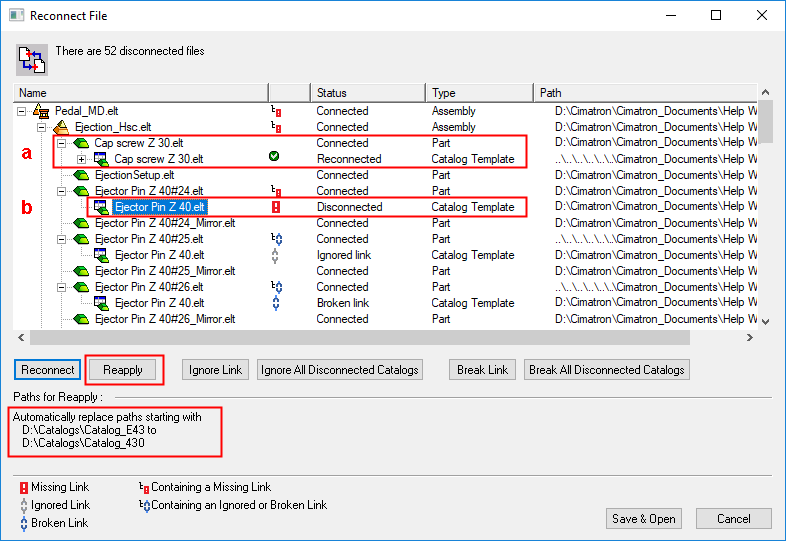
When using the Reapply option, the system connects as many files as possible to the same folder (if the folder contains a file with the same name as the disconnected file). For any remaining disconnected files, Reconnect and then Reapply as appropriate.
|