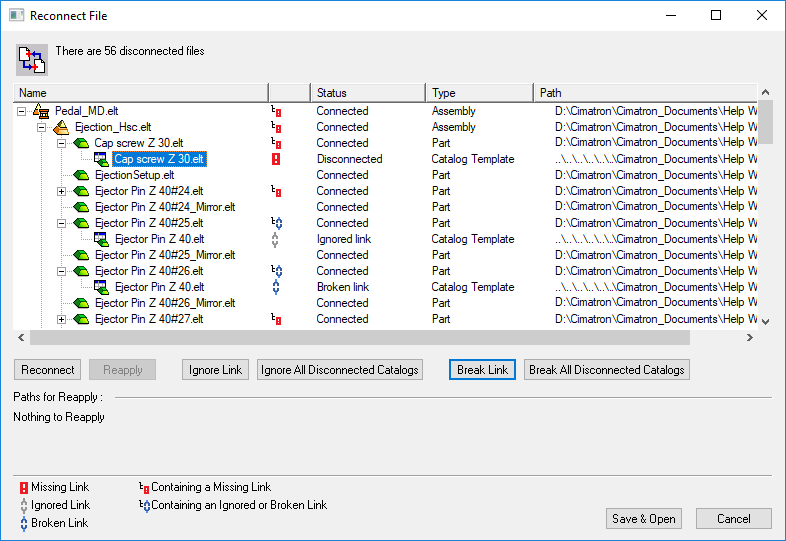|
|
Reconnect
Access: The Reconnect File dialog can be accessed in the following ways:
-
It is launched automatically if disconnected files are encountered.
-
It can also be invoked manually from the Cimatron Explorer by right-clicking the appropriate client file and selecting the Reconnect Files option from the submenu.
Additional Cimatron Explorer submenu operations include Ignore and Break, which cause a disconnected link to be ignored or broken respectively.
Note that if the link status of the selected file is either Ignored or Broken, the available submenu options are either Un-ignore and Un-break respectively.
Reconnect files where their connection (link) is missing. Files can have a missing link (get disconnected); for example, if a server file (e.g., sub-assembly) changes its name or is moved and a client file (e.g., assembly) cannot find it automatically.
Note: A Preference option enables you to skip the Reconnect dialog when opening files with missing connections (links).
The Reconnect function can be used to:
Indicate the link status condition of various files.
Change all or specific link status conditions - Reconnect, Ignore, or Break the links to disconnected files. Ignored and Broken links can be reverted to disconnected links by using the Un-Ignore Link and Un-Break Link options respectively.
Exchange files within the Client / Server relationship.
Note: The Ignore and Break options are only available in Import cases, such as from a Catalog template, Drafting, or a Disassociated Import. In the case of a missing link of a component of an assembly, only the Reconnect option is available.
For additional information of what Reconnect is and why it happens, see Reconnection and Associativity.
For information regarding correct work modes, see Renaming Files/Folders and Working with Catalogs in a Network. For Reconnect examples, see Reconnect File Example.
While loading a client file, the Reconnect File dialog is launched automatically in the following cases:
Loading an Assembly file if one of the parts or sub-assemblies changed its name (path).
Loading an import Part file if their server parts changed their name (path).
Loading a Drafting or NC file if it has server files (parts or assemblies) and one of them changed its name (path).
In the above cases, the Connection Status warning dialog is first displayed. For example:
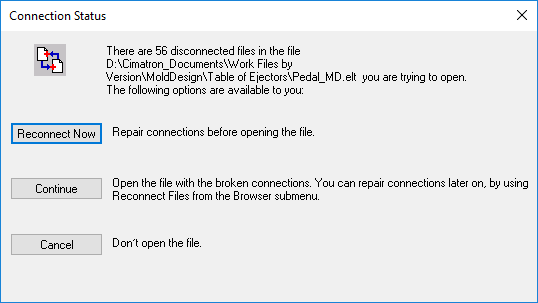
The above example informs you of the number of disconnect problems (while trying to load the a file) and gives you the following options:
|
Reconnect Now |
Launch the Reconnect File dialog to repair connections before opening the file. |
|
Continue |
Open the file with the broken connections. These connections can be repaired later by manually invoking the Reconnect File dialog from the Cimatron Explorer (right-click the opened file and select the Reconnect option from the submenu). Additional Cimatron Explorer submenu operations include Ignore and Break, which cause a disconnected link to be ignored or broken respectively. |
|
Cancel |
Don't open the file. |
Reconnect File dialog
The Reconnect File dialog is displayed with the first 'link-related problematic' item automatically selected, highlighted, and waiting for reconnect instructions (see the Reconnect File example):
|
|
Note: To see the full path, drag the right side of the dialog to stretch it. |
Reconnect Status Conditions
The Reconnect File dialog list all the folders/files connected with the Cimatron file that you are attempting to open, and marks the folders/files that have 'link-related issues' with symbols that signify a specific link issue. These may be symbols that indicate folders/files that have a child with a missing link or files that have a Disconnected, Ignored or Broken link status condition. A link can be, for example, to a component of an assembly or catalog, to a server of a drawing or part or NC file, etc.:
The following symbols indicate a link status condition:
|
Connected |
These are links that exist and are connected. These files are not displayed with a special symbol. |
|
|
|
Parent with a child that has a Missing link |
These are parent folders/files with one or more children that have missing or disconnected links. |
|
|
Missing/Disconnected link |
These are links that are missing and require an action (reconnect, ignore, or break). These status conditions do cause the Reconnect File dialog to be displayed. |
|
|
Parent with a child that has an Ignored or Broken link |
These are parent folders/files with one or more children that have either Ignored or Broken links. |
|
|
Ignored link |
These are links that will be ignored if the file they point to cannot be found. These status conditions do not cause the Reconnect File dialog to be displayed. If the missing file re-appears, it is automatically reconnected and loaded. Once an ignored file is found, the Ignore status is lost. If the connection to the file is lost again, it is mark as a Disconnected (missing) link. These links will appear as ignored in the Cimatron Explorer and the Reconnect File dialog (when it is displayed), but they are not included in a CTF file. |
|
|
Broken link |
These are links that you decide to keep broken. These status conditions do not cause the Reconnect File dialog to be displayed. The system will always ignore these links when loading the server file (as if the link does not exist). These links will appear as broken in the Cimatron Explorer and the Reconnect File dialog (when it is displayed), but they are not included in a CTF file. |
|
|
Reconnected |
These are links that were either disconnected or ignored, but have since been reconnected. Reconnected files are displayed with a green check mark symbol. This symbol is removed after saving the file. |
Notes:
-
When using the Save As - Include Dependent Files and the Dependent Copy (and Paste) from the Cimatron Explorer, the target files of ignored and broken links are not copied. However, the files holding their links are copied with their link status (Disconnected, Ignored, or Broken).
-
If a file relation is set to Disassociated, an Ignored link status attribute is attached. For example, if the relation between a client (child file) and a server (parent file) is Disassociated and the server file is missing, the reconnect link status is marked as Ignored link.
Reconnect Operations
The following options are available from this dialog (the availability of each option depends on the status of the selected file - for descriptions of the various link status conditions, see the Reconnect Status Conditions above):
|
Reconnect |
Reconnect a disconnected, ignored, or broken file (see the Reconnect Status Conditions above). Select the appropriate file in the Cimatron Explorer. |
||||
|
Reapply |
Reapply the connection of the highlighted file to the same folder as a previously reconnected file. Once a Reconnect operation has been performed and if there are additional disconnected files that need to be connected to the same folder (as the reconnected file), the Reapply option can be used to reconnect these files. In this case, instead of repeatedly using the Reconnect option, you can Reapply all the connections to the same folder. After a Reconnect operation, the Reapply paths are displayed at the bottom left of the dialog and consist of the paths used for the Reconnect operation. |
||||
|
Ignore Link |
This is a toggle option Ignore Link / Un-Ignore Link (see the Reconnect Status Conditions above):
|
||||
|
Ignore All Disconnected Catalogs |
This is a toggle option Ignore All Disconnected Catalogs / Un-ignore All Disconnected Catalogs (see the Reconnect Status Conditions above):
|
||||
|
Break Link |
This is a toggle option Break Link / Un-break Link (see the Reconnect Status Conditions above):
|
||||
|
Break All Disconnected Catalogs |
This is a toggle option Break All Disconnected Catalogs / Un-break All Disconnected Catalogs (see the Reconnect Status Conditions above):
|
The following approval options are displayed:
|
Save & Open |
Save the performed reconnect operations and open the file originally requested. |
|
Cancel |
Cancel the current operation; close the procedure without saving. |
|