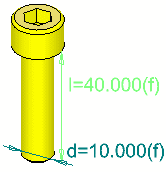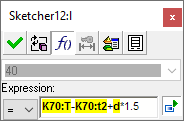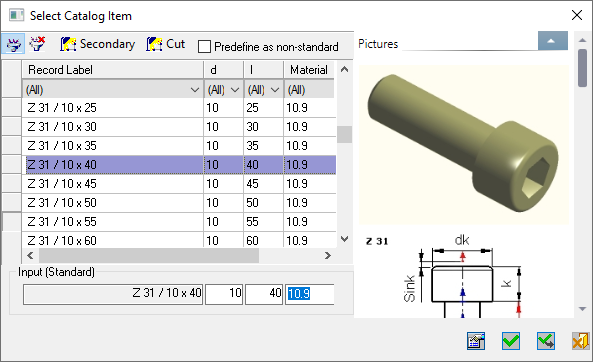|
|
Relating Catalog Dimensions
Access: To display the Show Setup Dimensions dialog:
-
Display the Edit Parameters dialog or the Sketcher Dimension dialog.
-
Pick the dimension whose value is to be an expression.
-
From the dialog displayed in step 1, press the Create Relation button
 to enter expression
mode. (This mode is optional).
to enter expression
mode. (This mode is optional). -
From the dialog displayed in step 1, press the Catalog Table button
 to display the Catalog Table dialog.
to display the Catalog Table dialog.
When defining expressions in the Edit Parameters dialog or the Sketcher Dimension dialog, dimensions for catalog components can be selected from the Catalog.
Note: While this operation can be performed from the Edit Parameters dialog or the Sketcher Dimension dialog, the examples below use the Edit Parameters dialog.
The IDs of catalog dimensions that are part of an expression in the Edit Parameters dialog, are displayed as bold text with a YELLOW background, as shown below.
|
|
|
Press the Catalog Table button ![]() from the Edit Parameters dialog, to display the Catalog Table dialog which is filtered to display the component type and dimension value. The Cutter Table enables you to view possible values and to edit the selected dimension by picking an appropriate catalog record.
from the Edit Parameters dialog, to display the Catalog Table dialog which is filtered to display the component type and dimension value. The Cutter Table enables you to view possible values and to edit the selected dimension by picking an appropriate catalog record.
|
|
The Catalog Table is filtered to display the component type and dimension value. |
If you exit the Catalog Table using the Cancel button ![]() , then the current expression is kept. However, if you pick a different record from the Catalog Table, then the expression is deleted and the Edit Parameters dialog is collapsed (expression mode is off).
, then the current expression is kept. However, if you pick a different record from the Catalog Table, then the expression is deleted and the Edit Parameters dialog is collapsed (expression mode is off).
For catalog components, the dropdown Relation type options are available in the Edit Parameters dialog. (For differences in the Edit Parameters dialog when displaying regular and catalog dimensions, see here).

The "=" type relation is the default, but the other options are available. For catalog dimensions (other than free and cutting object dimensions), the "=" type relation assigns the closest available value in the Catalog Table.
When the Catalog Table is displayed, it is filtered to display the component type and dimension value. The record that is selected, depends on the Relation type dropdown option used:
-
When the "<" or "≤" type relation is used, the bottom record is selected.
-
When the ">" or "≥" type relation is used, the top record is selected.
-
When the "=" type relation is used, a record with parameters closest to the current dimensions is selected. For example if a part has two columns "d" and "l", and a relation was set on "d" so that after filtering, several records are available, the record with the "l" value closest to the existing value is selected.
|