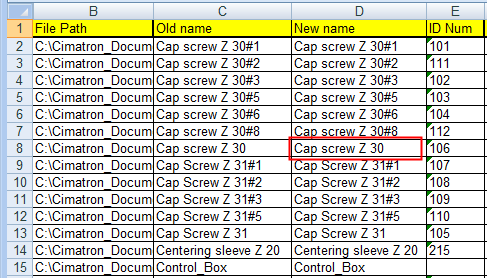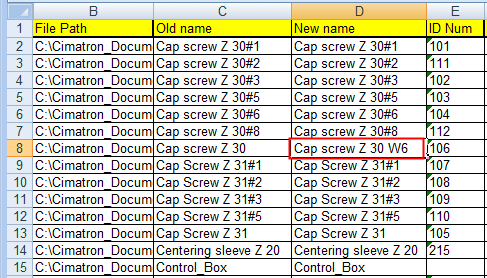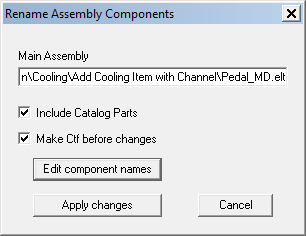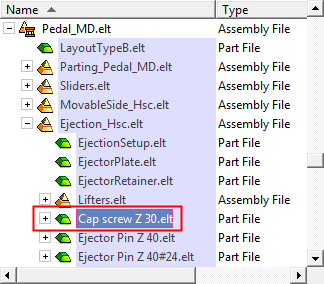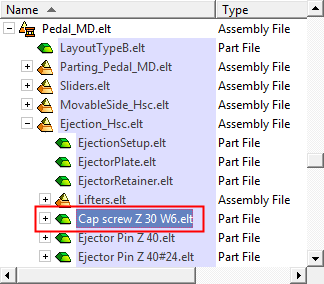|
|
Renaming Assembly Components
Access: In the Cimatron Explorer, right-click on an assembly file and select Rename Assembly Components from the popup submenu.
Using the Cimatron Explorer, you can rename assembly components files. This is a mass rename tool that uses Microsoft Excel to manage the names of all files; the Excel sheet lists all the relevant components of the selected assembly, enabling you to change component names as required.
The function also enables you to create a backup of the assembly before renaming its component.
Renaming the assembly components entails a two-step process:
Select the button to Edit Component Names. This opens an Excel spreadsheet with a row for each part. A number of columns are displayed, including the Old Name and New Name columns; edit the new names as required. When finished, save the Excel document.
From the Cimatron Explorer, choose the Rename Assembly Components a second time, and select the button to Apply Changes - this applies the new names to the project.
This function is only available when invokedinvoked from assembly files.
The following dialog is displayed.
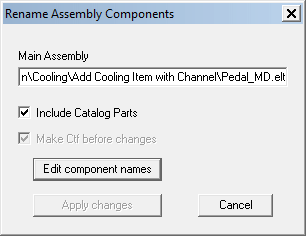
|
Main Assembly |
The full path name of the assembly from which the function was invoked is automatically displayed. |
|
Include Catalog Parts |
Include Catalog parts in the list of components displayed in the Excel file. |
|
Make CTF before changes |
Backup the assembly by creating a CTFCTF file (a Zip-like format for Cimatron files, containing compressed files, data, and path), before executing any component name changes. (For additional information on this file format, see Packing/Unpacking CTF Files). This option is selected by default. Initially, this option is grayed out and cannot be changed. Later on, this dialog is re-displayed for final confirmation and to apply the changes. In this second appearance of the dialog, this option is available and can be unselected if required. Important: It is highly recommended that you create a backup CTF file of the selected assembly before performing any changes. Keep the Make CTF before changes option selected. There is no Undo operation after applying component name changes. The CTF file is saved in the same folder as the selected assembly. |
|
Edit component names |
Press this button to display an Excel sheet showing the relevant components of the selected assembly. If catalogs parts are selected to be included, they are also displayed in the Excel sheet. The following column headings are listed in the Excel sheet:
File Path Old Name New Name ID Num Sub Category Catagory Short Type Catalog Standard Number Description Document Type Rename components in the Excel sheet as required and save the file. Example Excel sheet showing the assembly components:
Assembly component renamed:
The Excel file is saved in the same folder and has the same name as the selected assembly. After saving the Excel file, re-invokere-invoke the function to re-display the Rename Assembly Components dialog - see below. |
|
Apply changes |
Press this button to apply the changes. This button is initially grayed out until an Excel file is created in the assembly folder. Close the Excel file to apply the changes; if the Excel file is open, a message is displayed prompting you to close the file. If the assembly date and time are newer than the Excel file (the assembly was saved after the Excel file was created), a message is displayed informing you of the relevant Excel file and prompting you to recreate the Excel file and then apply the changes. |
|
Cancel |
Cancel the operation; no changes are executed. |
After saving the file, re-invokere-invoke the function to re-display the Rename Assembly Components dialog. This time all the fields are available.
|
|
Important: It is highly recommended that you create a backup CTF file of the selected assembly before performing any changes. Keep the Make CTF before changes option selected. There is no Undo operation after applying component name changes. |
Press the Apply changes button to execute the operation.
Examples:Examples:
|
Original component name in the Cimatron Explorer: |
Renamed component: |
|
|
|
Important: It is highly recommended that you create a backup CTF file of the selected assembly before performing any changes. Keep the Make CTF before changes option selected. There is no Undo operation after applying component name changes.
Related Topics
|