|
|
Rerouting 
A rerouted feature is one that has had its association to its reference geometry broken. This can either be done manually or occur as a result of the reference geometry being deleted. The rerouted symbol  appears next to the rerouted feature in the Feature Tree.
appears next to the rerouted feature in the Feature Tree.
Note: For issues with dimensions, see Rerouted Relations.
The following example shows the manual rerouting of a feature:
Two rectangles have been created (red and yellow). The yellow one was created using the top edge of the red rectangle as its reference geometry.
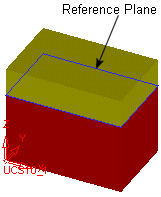
We right-click the Red feature and select Relation Analyzer. This dialog shows us which features are related to each other.
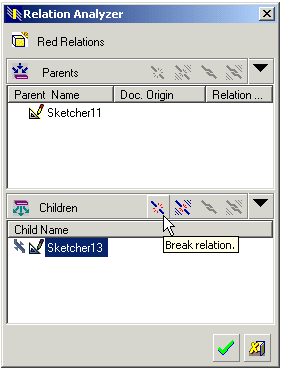
In this case we will break the relation between the reference plane of the yellow rectangle (sketcher 13) and the red rectangle. This is done by clicking Break Relation which is then indicated in the feature Tree by the Reroute symbol:
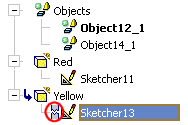
If we now make changes to the dimensions of the red rectangle, the yellow rectangle will not update accordingly as it is no longer linked to it:
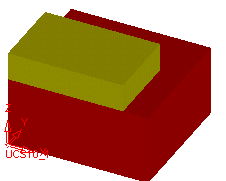
Likewise, if we right-click on the rerouted feature, select the Red feature in the Relation Analyzer and click Restore Relation, the yellow rectangle updates automatically to the new dimensions of the red rectangle.
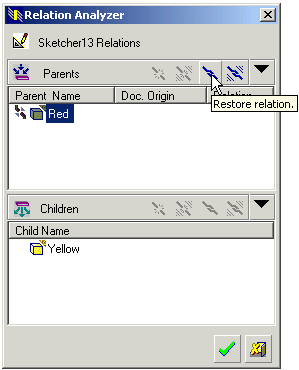

|