|
|
Save Configuration: Load Dependent Components
Access: Select MoldDesign > Mold Tools > Save Configuration from the menu bar.
Define dependencies between components. This means that when loading a specific component, another (dependent) component, will also be loaded.
The Driven Components dialog is displayed:
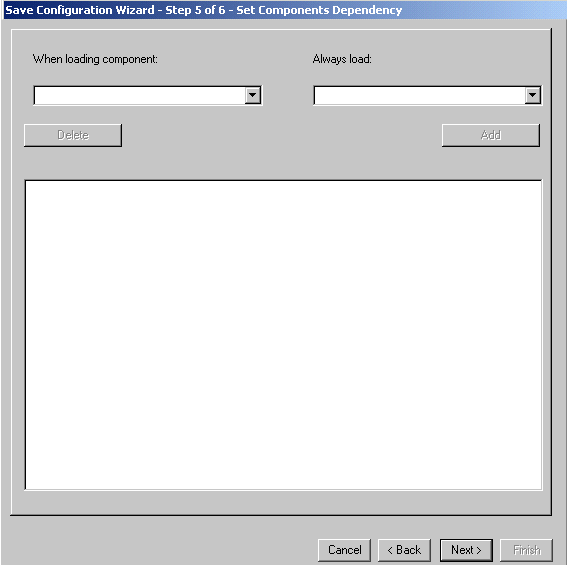
Use the dropdown menus to define the dependency between components.
-
On the right, select the component that must be loaded when the component on the left is loaded.
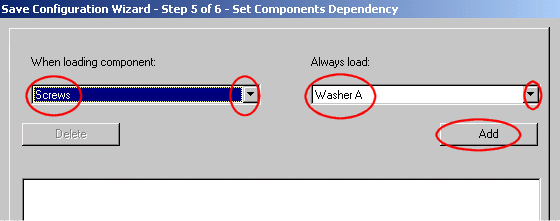
In the example above, the Washer A (which was previously defined as a dependent component during the Naming stage) will automatically be loaded whenever the screw is loaded.
Using the example above, the Driven Components dialog now appears as follows:
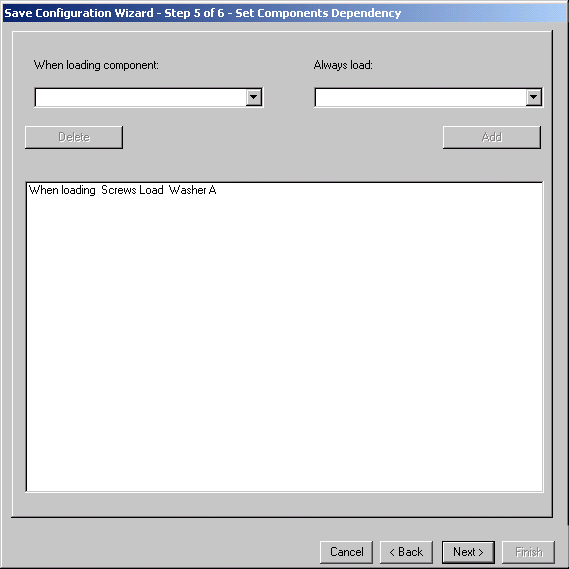
-
When you have finished defining mandatory components, click Next to set the location of the components.
Note: The Fill Configuration Data dialog (of the new mold base configuration) is displayed after a slight delay.
|
