|
|
Save Configuration: Optional Configurations
Access: Select MoldDesign > Mold Tools > Save Configuration from the menu bar.
Other components may be added to the components already associated with a component name.
The Optional Components dialog is displayed.
For example, in the dialog below, plate K10 is the only plate that can be loaded with the clamping plate P1. This dialog enables you to add other components, so that when loading the clamping plate P1, you will be able to choose between a number of available plates.
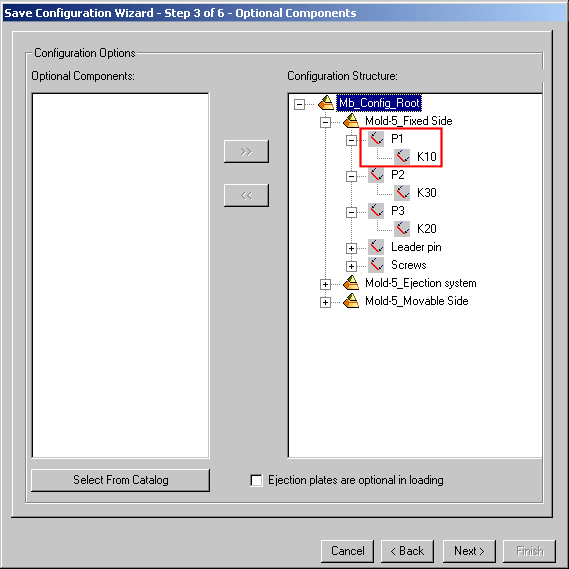
To add optional components:
-
Click Select from Catalog.

The Cimatron Explorer is displayed, showing the catalog components.
-
Browse to the appropriate Catalog.
-
Select the Catalog, Category and Sub Category to display the appropriate components, in this case Clamping Plates.
-
Select a component (in this case K12).
-
Click Select.
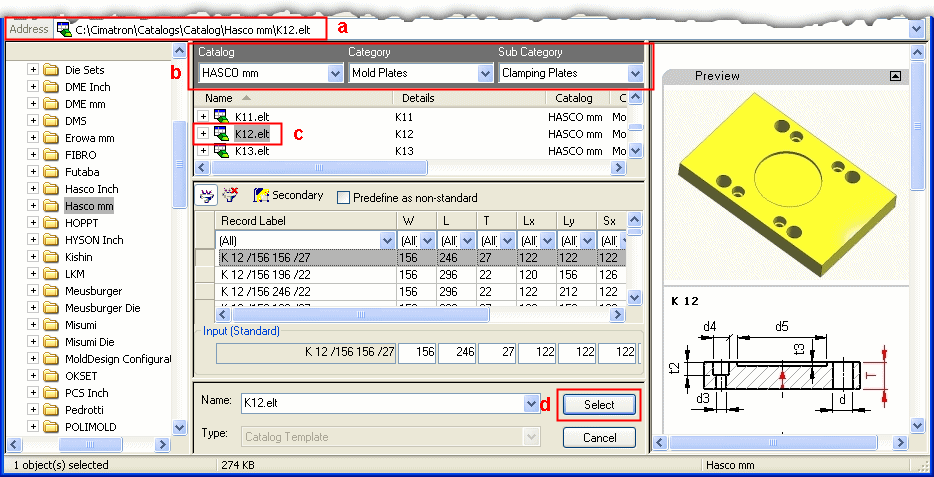
-
The Optional Components dialog is displayed again showing the added component.
Select the component name (P1), select the added component (K12) and press the arrow button to add the component to the component name (P1).
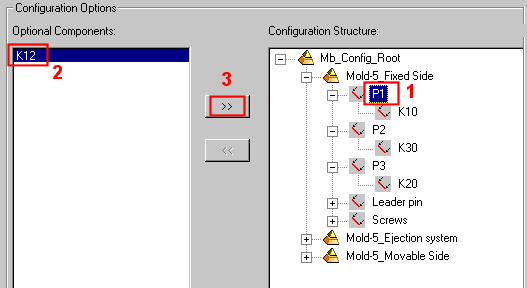
Component K12 has now been added to the clamping plate P1. This means that when loading the clamping plate, you can now choose between two plates, K10 and K12.
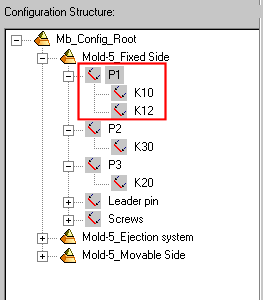
-
Add other components as required.
-
Mark the Ejection plates are optional in loading checkbox.

This will display the Include ejection plates option when defining the plate size and types during the loading of a new mold base.
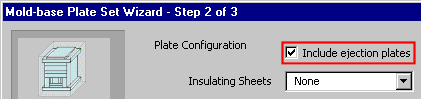
If the Ejection plates are optional in loading box is not selected, the Include ejection plates option is grayed out.
-
Click Next to define the mandatory and optional components of the mold.
|
