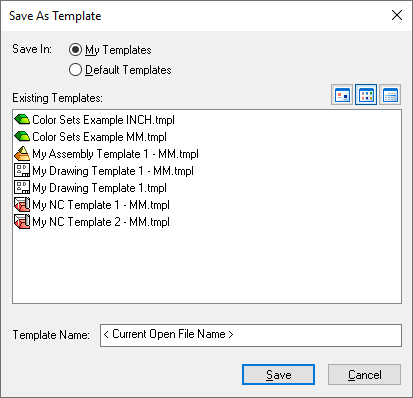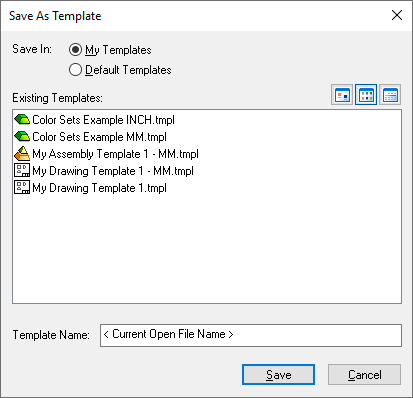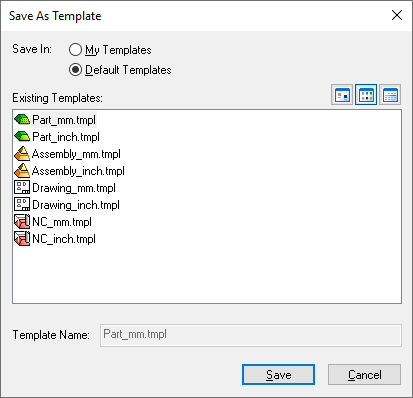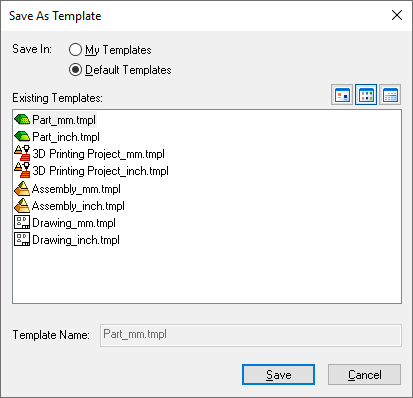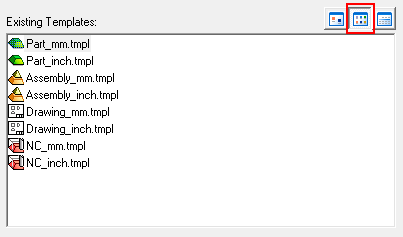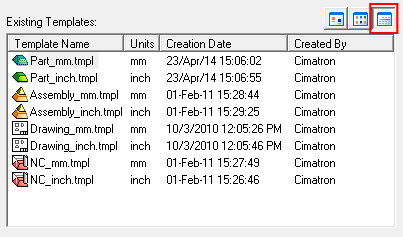Save (Create) as File Template
Access: Select File > File Operation > Save as Template from the menu bar.
Save a file as a Template with settings that will be used when creating a new file (if this template is selected). Any file can be used as a source for a File Template.
When creating a new file of any type in Cimatron, you are actually using a document template. You can override the settings of existing templates or create new templates with your own custom presets. To change an existing template, create a new file, modify the function with the desired settings, and save the file As Template over the existing default template. Saving a file as template only saves the file environment, no geometry will be included.
The Save As Template dialog is displayed:
|
My Templates: Display a list of user-defined templates. |
Default Templates: Display a list of system default templates (those that appear by default on the first tab of the New File dialog). |
|
|
|
Set the save location for the template.
|
My Templates |
Display a list of user-defined templates. Create a new template by entering a new template name or select an existing template to overwrite it. User-defined file templates (My Templates - *.TMPL files) are stored in the following folder:
...\ProgramData\Cimatron\Cimatron\2026.0\Data\templates
|
|
Default Templates |
Display a list of system default templates (those that appear by default on the first tab of the New File dialog). Select an existing template to overwrite it. If required, use Manage Templates to restore default templates. System-defined default file templates (Default Templates - *.TMPL files) are stored in the following folder:
...\ProgramData\Cimatron\Cimatron\2026.0\Data\templates\Default
|
|
Template Name |
Display the name of the template on which the operation will be performed. For the My Templates option, when saving a template, the default new template name is that of the currently open file name. |
|
Save |
Save: Save the settings. A template file (*.TMPL) is saved. User-defined file templates (My Templates - *.TMPL files) are stored in the following folder:
...\ProgramData\Cimatron\Cimatron\2026.0\Data\templates
System-defined default file templates (Default Templates - *.TMPL files) are stored in the following folder:
...\ProgramData\Cimatron\Cimatron\2026.0\Data\templates\Default
|
|
Cancel |
Exit: Exit the operation and close the dialog/task. |
The system will not allow you to overwrite a File Template of the wrong type or units (this means that, for example, it will not allow you to overwrite the default Part File Template when you are saving an Assembly File Template).
Use the template display view buttons ![]() to present the view of the list of templates as required.
to present the view of the list of templates as required.
|
|
Large Icons: Display the templates as large icons in the dialog. |
|
|
List: Display the templates as a list in the dialog. |
|
|
Details: Display all relevant details of the templates in the dialog. |
Display view examples:
|
Large Icons: |
List: |
|
|
|
|
Details: |
|
|
|
|
When you save the file as a template, the system will save the Sets, M-Views, and various settings and parameters that were used in operations into the template. Note that any geometry, views, sheets, components, features, or procedures that existed in the file will not be saved.
Note: All user-defined templates are stored in the same location.
The new file template is displayed in the location in which it was saved and can then be loaded, modified, and overwritten.
See also: