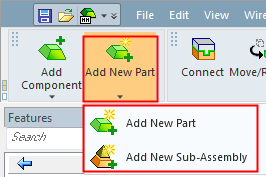Creating a New Cimatron File
There are several ways you can start working on a Cimatron file.
-
Import a file (convert the file from another CAD/CAM system file format) using the Data Interface application.
-
Get a component from the Catalog and create a new file.
Creating a New File (File > New)
A new file can be created by selecting the appropriate command from the following Cimatron interface areas:
Toolbar (from the New File section)
Keyboard shortcut.
The buttons and menu highlighted below each display 8 new file options - one for each file type (Part, Assembly, Drafting, or NC Manufacturing) and unit (MM and Inch). The default units are defined in the Preferences; however, you can specify the units of a new file. The option you use determines the orientation of the screen, the sets included, and the default values and options for each function.
The New file type buttons that are available depend on the type of license you have; for example, if you only have an NC license, then only the New NC file button is available. The image below shows the available new file commands.
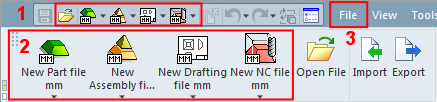
The last options used when creating a new file are saved for the next time you create a new file. The default template is used when creating a new file.
To open a new file:
Do one of the following:
-
Select one of the New file options in the Quick Access Toolbar (highlighted as #1 above).
The image below shows the Part file dropdown list displaying the MM and Inch unit options; select the unit type as required.
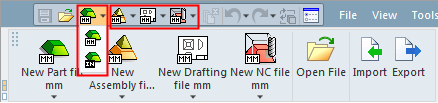
-
Select one of the New file options in the Toolbar (highlighted as #2 above).
The image below shows the available file templates in a dropdown list displaying the MM and Inch unit options; select the unit type as required. Select one of the available templates to load with the file.
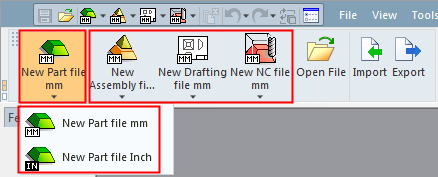
-
Select File from the menu bar (highlighted as #3 above), and then select one of the New File options from the dropdown menu (in this case, select the unit type on the right of the highlighted area shown below and then select the file type).
The image below shows the available Part file templates in a dropdown list displaying the MM unit options (note the highlighted MM button on the right). Select one of the available templates to load with the file.
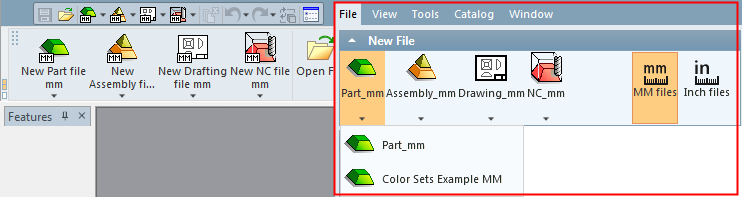
The file is created with a default name and enables you to start working immediately.
When you Save the file for the first time, the Cimatron Explorer is displayed enabling you to define the file name and to save it in the appropriate folder.
Note: When you Save a file for the first time, its default Properties are generated and saved. These can be viewed when the Cimatron Explorer is displayed after saving the file. Browse to the saved file and view the Properties.
In addition to the new file options mentioned above, the Add New Part and Add New Sub-Assembly options are available for adding new components to an assembly. These options are only available in the Assembly environment. Their MM/Inch settings are the same as for the active assembly, and the template settings are the same as for a new file (described above).