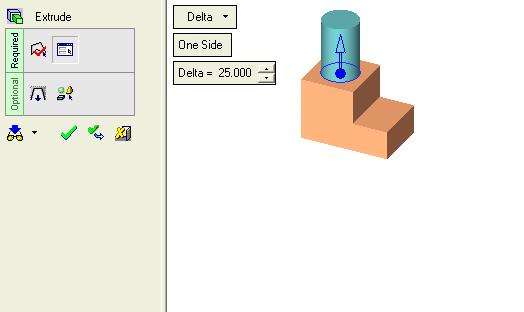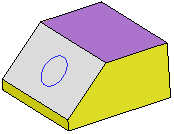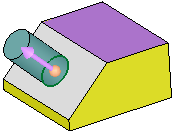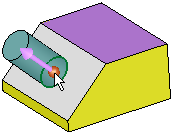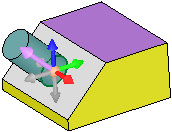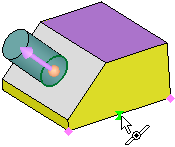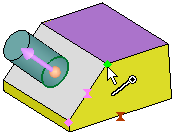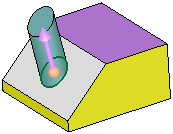|
|
Setting a Direction: Two Points 
Access: Click the base of the Directional Arrow to display the toolbar of direction options. Select the Two Points option  .
.
Set a direction by indicating two points. The direction vector starts from the 1st point and proceeds toward the 2nd point.
|
Demo: Press the button below to view
a short movie demonstrating the function:
|
Practice: Press the button below to open Cimatron with a practice ELT file similar to that used to create the movie (if the relevant feature already exists in the ELT file, you can either edit it or delete it and create a new feature). |
|
|
|
In the example below, the Add Extrude function is to be used to extrude the circle.
|
Extrude the circle. |
By default, the extrude direction is normal to the plane/face of the entity. |
To select another direction, select the arrow base. |
A toolbar of direction options is displayed. For this example, select the Two Points option |
|
|
|
|
|
Pick two points that will define the extrude direction - see Picking Points. The direction vector starts from the 1st point and proceeds toward the 2nd point. To flip the direction 180 degrees, select the arrow body (head or shaft).
|
First point: |
Second point: |
Result: |
|
|
|
|
|