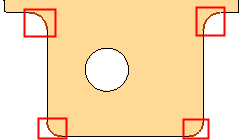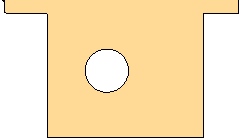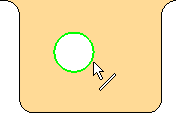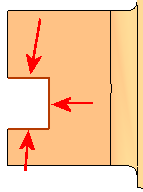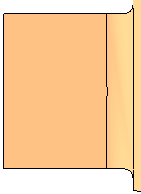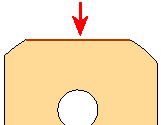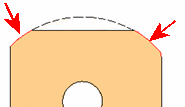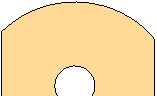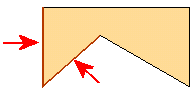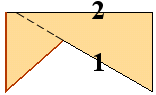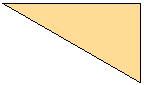|
|
Sharp Corner  : Options and Results
: Options and Results
Access: Open this function from the following location:
-
Select Faces > Modify Faces > Sharp Corner from the menu bar.
Create sharp corners on faces.
This converts a rounded corner into a sharp corner. This means, for example, that external parting surfaces are easier to create and extensions create fewer additional entities.
Required Step 1 
Pick open (free) edges from a face.
Pick the open edges (from a face) from which to create a sharp corner.
|
Picked open edges: |
The result when the function is completed. |
|
|
|
Only open (free) edges can be selected. A closed edge, such as in the example below, cannot be selected for this operation:
|
Example of closed edge: |
|
|
Special Cases
In this function:
-
Lines and Splines are extended linearly.
-
Arcs an Ellipses are extended neutrally.
This means that in certain cases the result is not a sharp corner.
Example 1:
|
If multiple adjacent edges are selected: |
Result: |
|
|
|
Example 2:
|
If one edge is selected: |
The arcs are extended neutrally: |
Result: |
|
|
|
|
Example 3:
|
In some cases the extension of one edge forces the other edge to be trimmed rather than extended. |
Edge 1 is extended and trims edge 2. |
Result: |
|
|
|
|
Click OKOK or ApplyApply in the Feature Guide to complete the function.
When completed, the Sharp Corner feature will appear in the Feature Tree as follows:
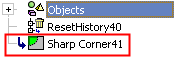
|