|
|
Cimatron to VERICUT 
Access: Open this function from one of the following locations:
-
Click the VERICUT icon
 in the GPP2 Runtime Environment Dialog.
in the GPP2 Runtime Environment Dialog. -
Click the VERICUT button
 in the Job Manager Dialog.
in the Job Manager Dialog.
Cimatron provides an interface to VERICUT®, enabling the export of Cimatron data to VERICUT. VERICUT is a software for the simulation of material removal, gouge and collision verification, and machine simulation that can operate as part of the Cimatron manufacturing process.
If VERICUT is installed on your computer, it can be launched directly from within Cimatron. The Cimatron-to-VERICUT interface integrates both programs to verify and optimize NC programs and to simulate CNC machines. The setup data from Cimatron (tools, fixtures, and stock material) are automatically transferred into VERICUT.
Checking the actual C-Code against the machine kinematics and CNC control system of a specific machine can eliminate both the need for on-machine CNC program try outs and the possibility of costly collisions.
Important: VERICUT must be installed on your computer to use this interface.
By running the Cimatron to VERICUT Interface function (see below), Cimatron prepares the interface that enables you to run a VERICUT simulation on the G-Code created by GPP2. VERICUT must be installed on your computer to actually run the simulation.
General Interaction
-
Create G-Code using GPP2.
-
StartStart the Cimatron to VERICUT Interface function and the VERICUT Interface dialog is displayed:
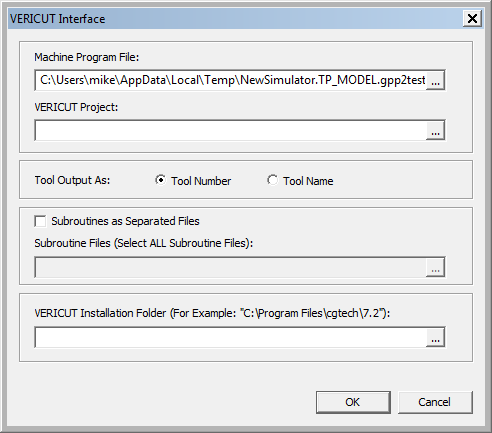
Machine Program File
Browse to select the NC program to be simulated. By default, the name is taken from the parameter FILE_NAME in the EX2 post (this is the same file that is shown in the editor that is opened when the run of the post is finished).
Vericut Project
Browse to select the specific VERICUT project template. This is done only when required. The data is then saved for subsequent executions.
Subroutines as Separated Files
If subroutines are in separate files, check the option. This activates the field for choosing subroutine files and enables you to choose all the files with the subroutines' G-Code (multiple selection is allowed).
Vericut Installation Folder
Browse to select your VERICUT installation. This is done only once and the data is then saved for subsequent executions.
-
When finished, click OK. The following occurs:
-
The necessary interface files are created and saved to the working folder:
...\ProgramData\Cimatron\Cimatron\2026.0\Data\Cim2Vericut -
VERICUT is launched (if it is installed on your computer).

-
|