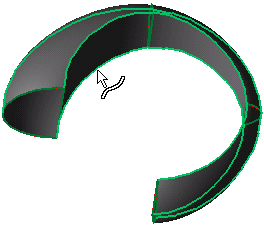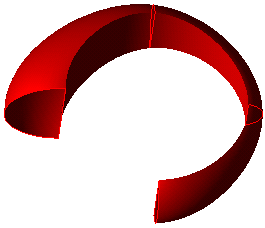|
|
Skin (Face) : Options and Results
: Options and Results
Access: Open this function from the following location:
-
Select Faces > Create Faces > Skin from the menu bar.
Create a surface that interpolates a series of sections with a guide curve.
A surface is fitted between the picked sections. When skinning with a guide curve, one or more 3-space curves can be specified between the skinning sections, and the surface will follow the guide curves. The surface will be C1 continuous at every point, even across the guide itself.
Required Step 1 
Pick the sections to be skinned. The skin surface below is multi-section/multi guide curve. Pick the required sections and <exit><exit>.
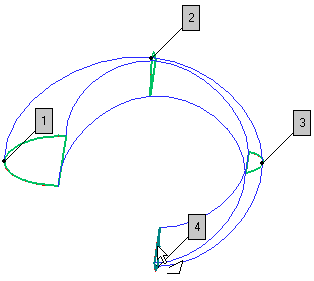
Required Step 2 
Pick one or more guide curves to complete the skin face.
|
Pick the required guide curves successively. |
The skinned surface is created. |
|
|
|
Toggle the Single Face / Multi Faces button to create a single or multi faced feature, respectively. The resulting face geometry for the Multi Faces option generally produces higher quality results.
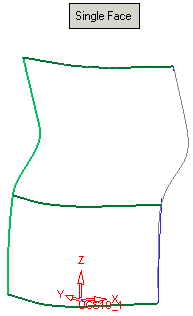
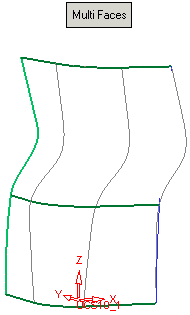
Click OKOK or ApplyApply in the Feature Guide to complete the function.
When completed, the Skin Face feature will appear in the Feature Tree as follows:
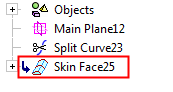
Additional Skin Surfaces
Single-Section/Multi Guide CurveSingle-Section/Multi Guide Curve
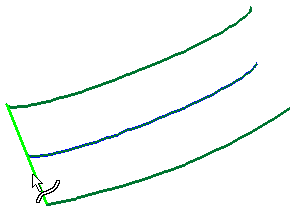
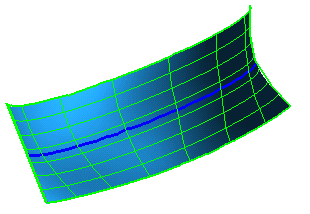
Multi-Section/Single Guide CurveMulti-Section/Single Guide Curve
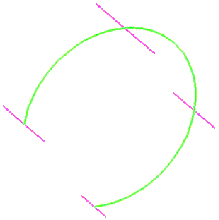
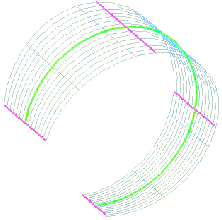
|