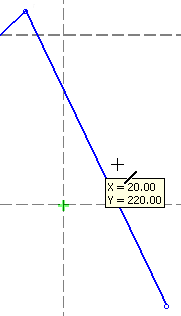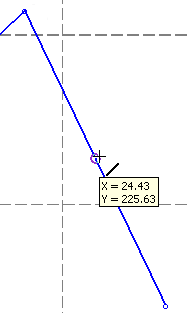|
|
Snap Use with Constraints 
Access: Open this function from one of the following locations:
-
Select View > Grid & Snap > Grid & Snap from the menu bar, and then select the required option. This method gives you control over all the grid and snap options.
-
Click the MMB+RMBMMB+RMB the graphics area, and then select the required option. This is a quick method to enable you to hide/show the grid and activate/deactivate the snap.
Turn Grid & Snap ON or OFF (for use in the Sketcher). Grid & Snap enables more precision in sketching and positioning elements in the graphics area.
When Snap mode is on and the constraint filter or selection filter is active, the filters take priority over the snap functionality.
For example, when Snap mode is on and a tangent constraint is required, the tangent takes precedence over the snap.
In another example, when Snap mode is on and the Point filter is active, the point filter takes priority. This means that when a point filtered entity (such as end point, mid point, etc..) is reached, the entity is highlighted and the snap XY label displays its coordinates, instead of displaying the coordinates of the nearest snap point. This is shown in the images below.
|
In the image below, the nearest snap point to the cursor is highlighted and the XY label displays its coordinates. |
In the image below, the cursor is moved slightly and approaches the mid point of the line. If the point filter is on, the mid point is highlighted and the XY label displays its coordinates, instead of displaying the coordinates of the nearest snap point. |
|
|
|
|