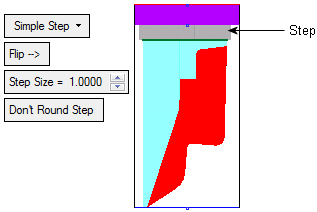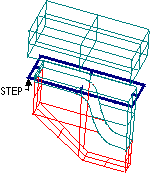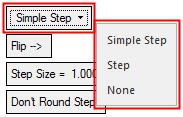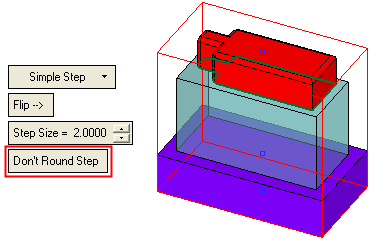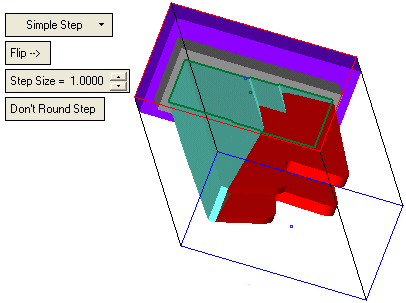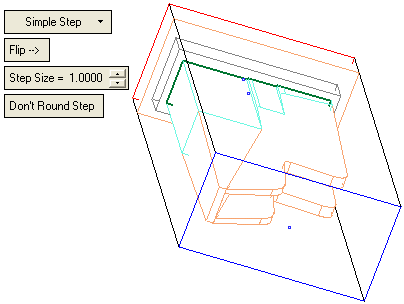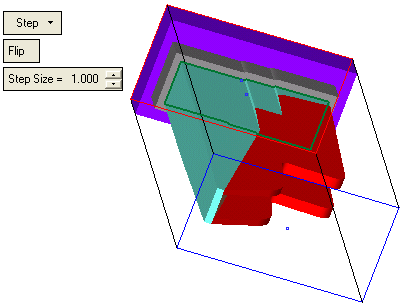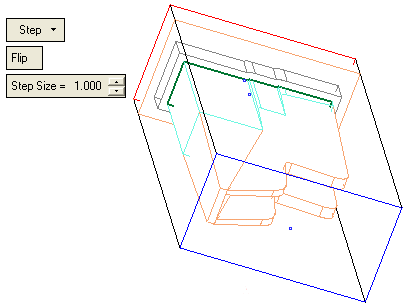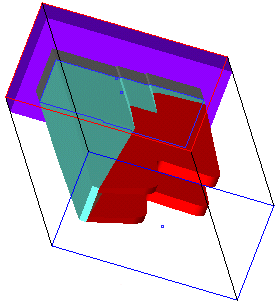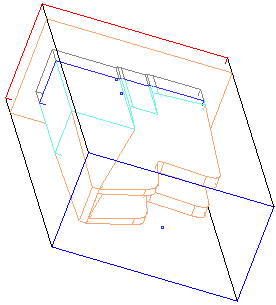|
|
Extensions : Step
: Step
Optional Step 1 
Create steps before a direction extension. If all the curves in the contour lie on the same plane, a step may be created. This is a surface between the defined contour and an offset of it.
Define the offset (step) value.
|
|
|
Note: If the contour is open, the direction of the offset may be determined using the Flip button.
The following Step options are available from a dropdown list:
|
|
From the Step dropdown list:
|
|
Create a Simple Step. If the Blank is rectangular, the Simple Step is a surface between a bounding box formed around the defined contour and an offset of it. If the Blank is cylindrical, the Simple Step is a surface between a bounding circle formed around the defined contour and an offset of it. For Simple Step extensions, an additional parameter is displayed:
Wireframe exampleWireframe example
|
|||||||||
|
Create a Step. This is a surface between the defined contour and an offset of it..
Wireframe exampleWireframe example
|
|||||||||
|
Do not create a Step. Continue the previous Extension.
Wireframe exampleWireframe example
|
|