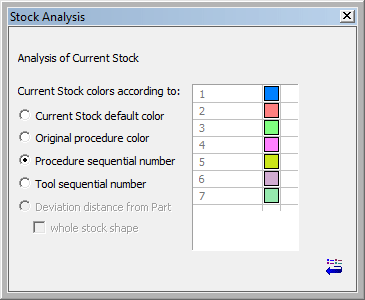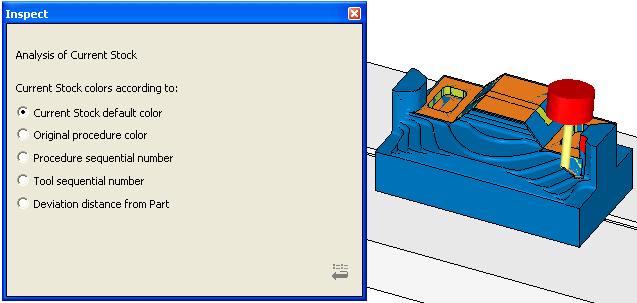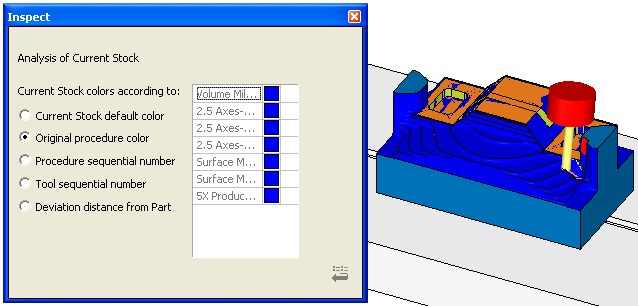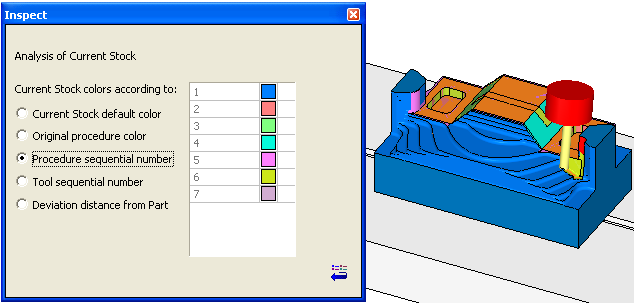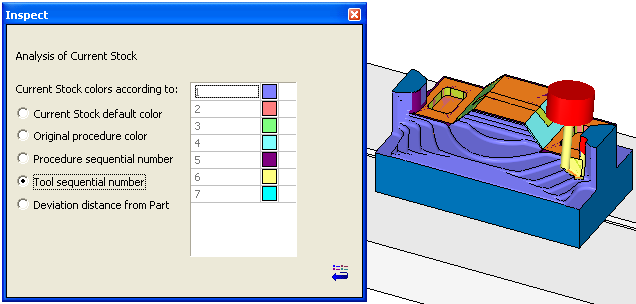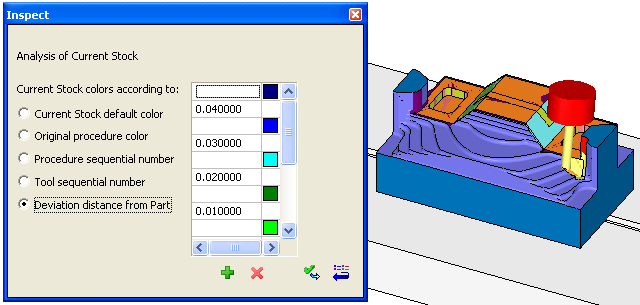|
|
Stock Analysis 
Access: Invoke the Machine or Material Removal Simulator and select Stock Analysis from the Simulator Guide.
Show the current state of the stock and provide different analysis methods together with their relevant color map tables.
The Stock Analysis dialog is displayed and is the same in the Machine Simulator and the Material Removal Simulator:
|
|
Each individual color can be changed by clicking on a color icon. Color changes have an immediate affect. The Reset button |
|
Current Stock Default Color |
The cut stock maintains the original stock color.
|
|
Original Procedure Color |
With this option, each area of the Remaining Stock is colored according to the Procedure that milled it. These colors cannot be changed in this dialog. In the example below, all procedures are blue.
|
|
Procedure Sequential Number |
This option is similar to 'Original Procedure Color', but in this case, you can change the color used by the system to demarcate between procedures.
|
|
Tool Sequential Number |
With this option, the coloring is done by cutter rather than by procedure. You can set the color of each tool as required.
|
|
Deviation Distance from Part |
The system will calculate and show the stock as a map of colors. Each color represents a different distance range from the part, as set in the dialog.
Range values can be changed by clicking on them. It is possible to Add or Remove ranges by clicking on the |
|