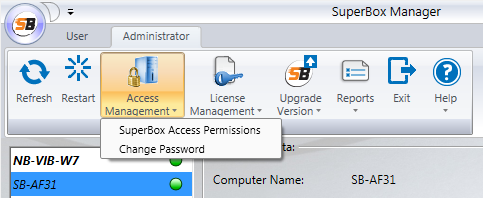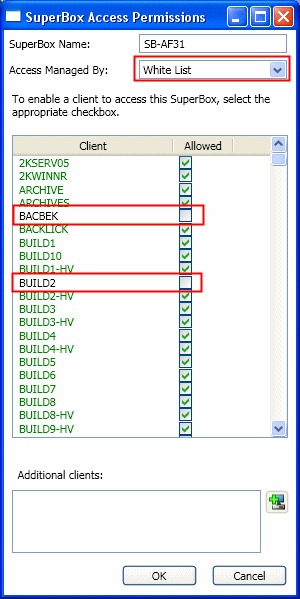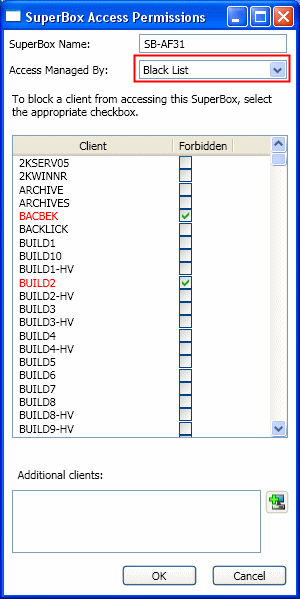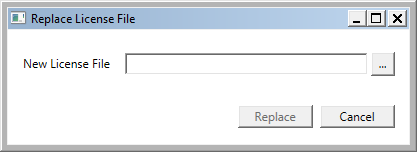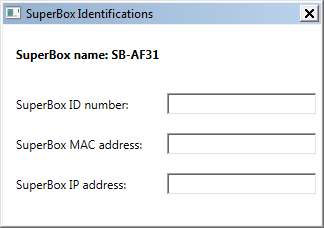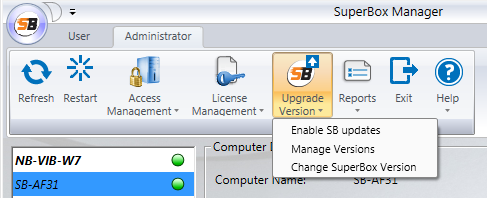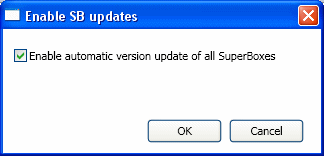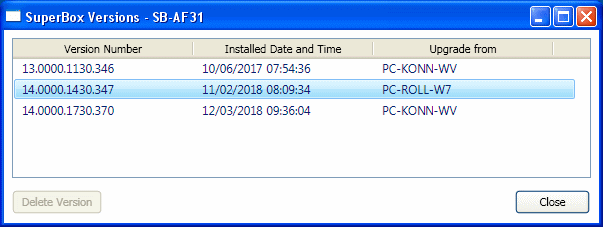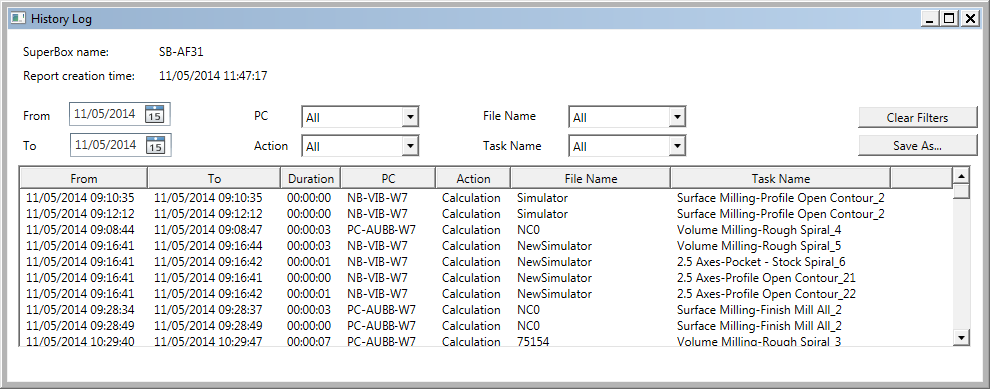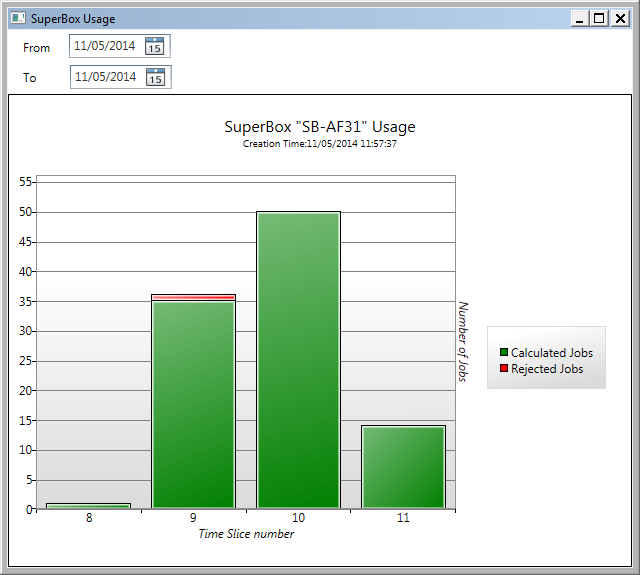|
|
SuperBox Manager - Administrator
Access: Open this function from the following location:
-
Cimatron Control Panel: Select Start > All Programs > Cimatron > Cimatron Control Panel.
Select Utilities > SuperBox Manager.
The Offload Calculation Server (also known as SuperBox) enables the automatic offloading of NC toolpath calculation tasks from all Cimatron seats in a network, thereby freeing up resources of individual work stations. The calculations may also be accelerated, depending on the hardware of the individual work stations.
The types of calculations that are offloaded are as follows:
-
NC Toolpath Calculations: A toolpath is a sequence of one or more machining procedures performed in a given set of milling axes. A toolpath may consist of 2, 2.5, 3, 4, or 5-axis procedures.
Calculation tasks are offloaded to the computer where the Offload Calculation Server is installed, allowing users to perform other tasks on their individual computers without any delays.
The Offload Calculation Server cannot be installed on a computer where Cimatron is installed, and vice versa.
The SuperBox Manager is an interface to connect your computer to one or more SuperBoxes.
You may use the SuperBox Manager either as a User or as an Administrator, depending on your permissions.
Administering One or More Offload Calculation Servers
"Bin" Files and the Offload Calculation Server
Administering One or More Offload Calculation Servers
To administer one or more Offload Calculation Servers:
Enter the Administrator option (ensure that you have Administrator permission).

The following options are available:

Select the options as appropriate:
|
Refresh |
Refresh the display in the SuperBox Manager dialog. |
||||||||||||||
|
Restart |
Restart the Offload Calculation Server. |
||||||||||||||
|
Access Management |
Define which computers may or may not access a specific Offload Calculation Server (white list/black list) and change the access password.
The following example functionality is available from the SuperBox Access Permissions option: Select Access Management > SuperBox Access Permissions. Select a SuperBox from the list of SuperBoxes that appear on the left side of the SuperBox Manager window. This SuperBox name is then displayed in the SuperBox Access Permissions dialog. The permissions can be presented as either a White List (a list of computers which may access the currently selected SuperBox) or as a Black List (a list of computers that are blocked from accessing the currently selected SuperBox).
|
||||||||||||||
|
License Management |
Manage the Offload Calculation Server license.
Note: Manual or automatic updates cannot be performed if no valid license (for the version to be updated) already exists on the Offload Calculation Server - see Upgrade Version below. |
||||||||||||||
|
Upgrade Version |
Manage the Cimatron versions running on the Offload Calculation Server.
The following options are available:
|
||||||||||||||
|
Reports |
Enable you to run the following reports (these reports can also be run from the User tab):
|
||||||||||||||
|
Exit |
Exit the SuperBox Manager dialog. |
||||||||||||||
|
Help |
Access the Online Help. |
"Bin" Files and the Offload Calculation Server
On the Offload Calculation Server, the bin files will always be deleted.
On the client computer, they will be deleted or not depending on the existence of a registry flag.
When the "bin" files are not required for the calculation, they are deleted.
The deletion is part of the procedure execution (e.g., deleted at the end of each procedure calculation).
The registry flag is one of the "LmCmdArgs" registry key parameters.
The registry flag name is: "KeepMWbinFiles".
On the Offload Calculation Server and the client computer, in the case of an abnormal termination of the procedure execution, the "bin" files will not be deleted.
|