|
|
Offload Calculation Server Manager - User
Access: Open this function from the following location:
-
Cimatron Control Panel: Select Start > All Programs > Cimatron > Cimatron Control Panel.
Select Utilities > SuperBox Manager.
The Offload Calculation Server (also known as SuperBox) enables the automatic offloading of NC toolpath calculation tasks from all Cimatron seats in a network, thereby freeing up resources of individual work stations. The calculations may also be accelerated, depending on the hardware of the individual work stations.
The types of calculations that are offloaded are as follows:
-
NC Toolpath Calculations: A toolpath is a sequence of one or more machining procedures performed in a given set of milling axes. A toolpath may consist of 2, 2.5, 3, 4, or 5-axis procedures.
Calculation tasks are offloaded to the computer where the Offload Calculation Server is installed, allowing users to perform other tasks on their individual computers without any delays.
The Offload Calculation Server cannot be installed on a computer where Cimatron is installed, and vice versa.
The SuperBox Manager is an interface to connect your computer to one or more SuperBoxes.
You may use the SuperBox Manager either as a User or as an Administrator, depending on your permissions.
To use one or more SuperBoxes:
Load the Cimatron file whose procedures you wish to execute. If the SuperBox icon is displayed, this means that:
-
A SuperBox is connected to your network.
-
The major version numbers of the SuperBox and the Cimatron installation on your computer are the same, e.g. both version 2026.
These are the conditions required to use the SuperBox Manager’s capabilities.
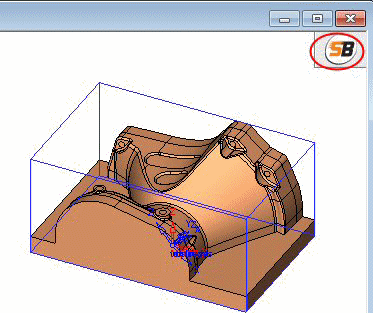
InvokeInvoke the SuperBox Manager function. The SuperBox Manager dialog is displayed:
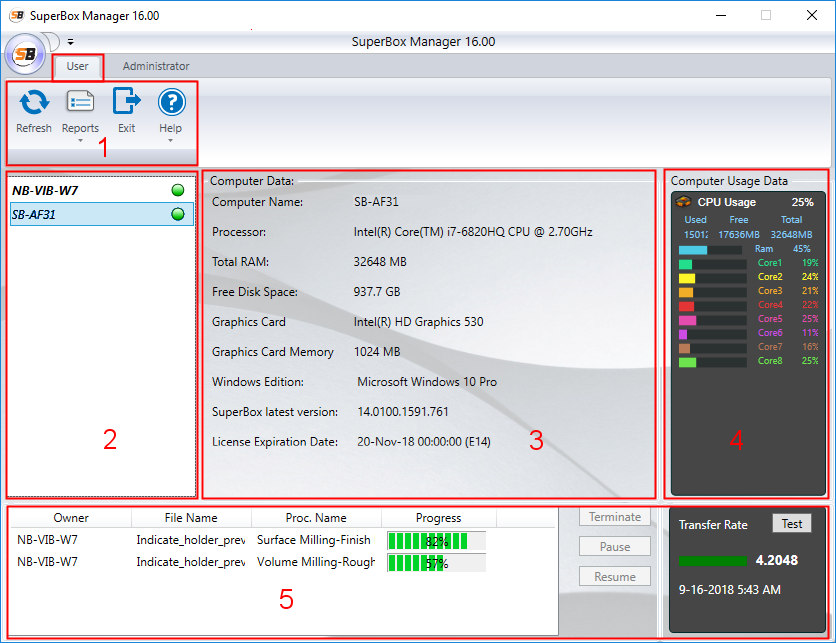
Under the User menu, the following main management options are available (area number 1): Refresh, Reports, Exit, and Help. See the Administrator section for an explanation of these options.
Area number 2 displays the name of your computer (local PC) and the names of the connected SuperBoxes. In this example, NB-VIB-W7 is the local PC and SB-AF31 is the name of the SuperBox.
Area number 3 displays the box/computer data information. In this example the box is selected from the list in area 2, and therefore the data appearing in window 3 belongs to the box.
Area number 4 displays the CPU usage of the currently selected item in the list (SB-AF31, in this example).
Area number 5 displays a table showing the current status of the procedure calculations. This area enables you to follow the progress of the procedures running on the SuperBox or on your local PC (according to the currently selected item in the list). This area also enables you to test the data transfer rate.
In the Cimatron window, select and execute the required tool or scanpath.
View the status of the procedure calculations in the SuperBox Manager. Note that some of the procedures are calculated by the SuperBox and others are calculated by your computer (local PC) - (parallel execution of non-stock dependent procedures is available in the SuperBox only). You may follow the progress of the calculations by selecting the appropriate computer in the dialog.
Reminder: In these examples, NB-VIB-W7 is the local PC and SB-AF31 is the name of the SuperBox.
In this example, the procedures are calculated in parallel as they are not dependent on previous stock definitions. Parallel execution of non-stock dependent procedures is only available on the SuperBox.
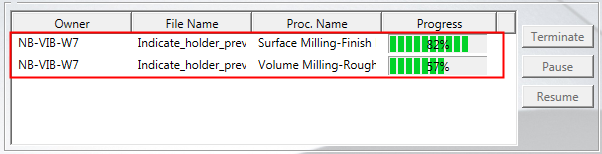
The SuperBox Manager enables you to terminate, pause and resume procedure calculations. The Terminate, Pause and Resume buttons become active when a procedure calculation is selected at the bottom of the dialog.
To terminate a calculation, select the required procedure and press the Terminate button.
Note: You can also terminate a procedure calculation via the NC Execution Monitor window.
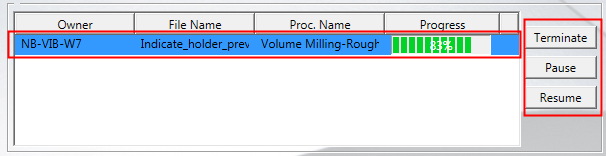
To pause a calculation, select the required procedure and press the Pause button. The progress bar of a paused procedure is displayed in YELLOW.
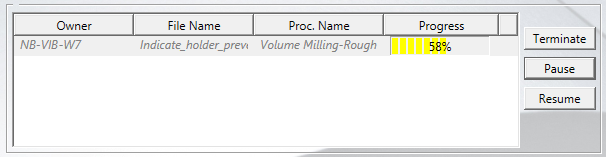
To resume a calculation, select the paused procedure and press the Resume button.
Under the User options, select Reports and then the appropriate option, to view the history of the calculated procedures in the SuperBox and also the SuperBox usage graph.
|
