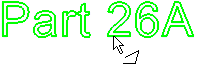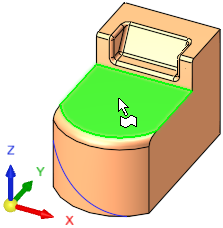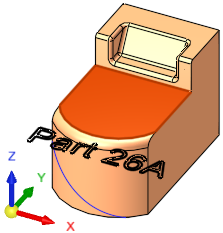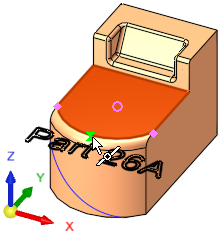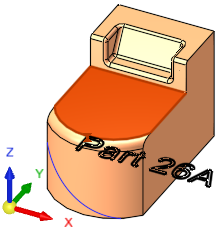|
|
Text  / Curve Text (PMI)
/ Curve Text (PMI)  : Planar
: Planar
Access: Open this function from the following location:
The functions Text (a curve function) and Curve Text (a PMI function) are identical in interaction except that the result of the Text function is a feature, while the result of the Curve Text function is an annotation.
Interaction with the two functions Text (a curve function) and Curve Text (a PMI function) is identical.
The result of the Text function is a feature, while the result of the Curve Text function is an annotation.
|
Text |
Create a wireframe (curves) out of text. Create and position wireframe text (arcs & lines only) from text defined in any language, font, or according to specific parameters. The result is a Text feature.
|
|
Curve Text (PMI function) |
Create PMI Text that can be used as a curve. Create and position PMI text from text defined in any language, font, or according to specific parameters. The result is an annotation that behaves as geometry when exported to NC, Drafting, or external files. In an assembly, this function is available when a part is activated. |
Required Step 2 
Planar
Position the required text on the XY plane of the active UCS.
The following parameters are displayed;
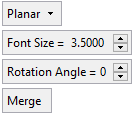
Parameters
|
Planar |
Click this option to display a dropdown list of the text positioning options. |
||||||||
|
Font Size |
Set the required font size in the text. Default = 5 Set the required font size in the text. Default = 5 The font size set in the Text dialog and in this step of this function are identical. Editing the font size in either step updates the size in both steps. |
||||||||
|
Rotation Angle |
Set the rotation angle of the text. See Setting a Text Rotation Angle for further information and examples. |
||||||||
|
Merge / |
This toggle option allows you to create one wire body from the entire text or a separate sketch for each letter.
Example:
|
For this option, pick the reference datum plane, planar face, or 2D curve and, if required, pick the reference point to locate the text.
|
|
|
|
|
|
|
|
|
|
-
Rotate the text as required (set the Rotation Angle). See Setting a Text Rotation Angle for further information and examples.
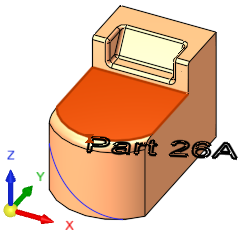
|