|
|
Toolpaths: Edit 
Access: Open this function from one of the following locations:
-
Select NC Edit > Change Parameters > Edit Toolpath Parameters from the menu bar.
-
Double-click the toolpath in the Process Manager.
-
Right-click the toolpath in the Process Manager or graphics window when no procedure is active and select Edit > Edit Toolpath Parameters from the popup menu.
Once you have created a toolpath, you can modify it at any time.
The Modify Toolpath dialog is displayed:
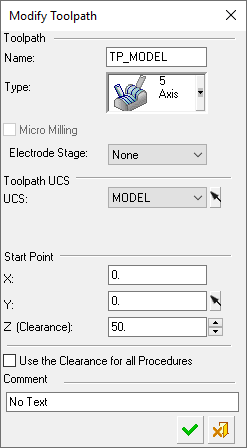
Modify a toolpath (all the parameters may be modified)
Invoke the Toolpath function (for instructions on how to use this function, press the Access button at the top of this Help topic).
In the displayed Modify Toolpath dialog, set the appropriate parameters (see below).
Click OKOK when complete to continue. The modified toolpath now appears in the Process Manager in suspended mode.
Examples:
Original Process Manager EntryOriginal Process Manager Entry
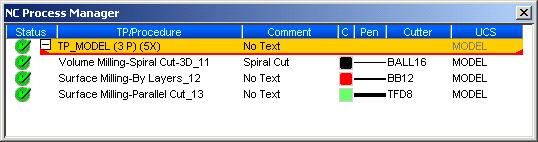
Modified Process Manager EntryModified Process Manager Entry (Notice the changed UCS in the toolpath.)
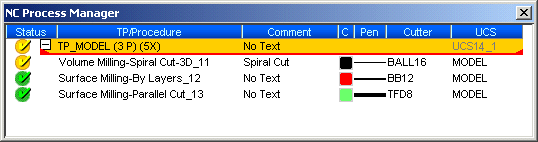
Modify Toolpath Parameters
The parameters appearing in the Modify Toolpath dialog are very similar to those in the Create Toolpath dialog (see Creating a Toolpath for parameter explanations).
The following parameter explanations are specific to Modify Toolpath:
|
Toolpath Type |
The Toolpath Type can only be changed from 3X to 5X. All other types appear greyed out in the Modify Toolpath dialog and cannot be changed. For example, in the dialog displayed above, a 5X toolpath is being modified; note that the toolpath type is greyed out. |
|
Micro Milling |
If a Micro Milling toolpath was created, it cannot be changed into a standard toolpath, and vice versa. The Micro Milling option is greyed out. |
|
Use the Clearance for all Procedures |
Choose whether to set the same Clearance Plane for all the procedures in the toolpath. |
|