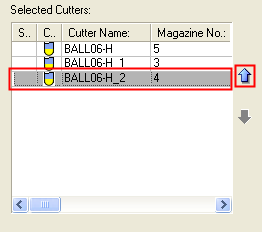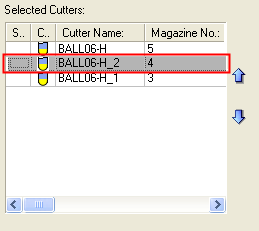|
|
Cutters and Holders: Multiple Cutters Selection
Access: Open this function from the following location:
Use the Multiple Cutters Selection dialog to define multiple cutters for a procedure.
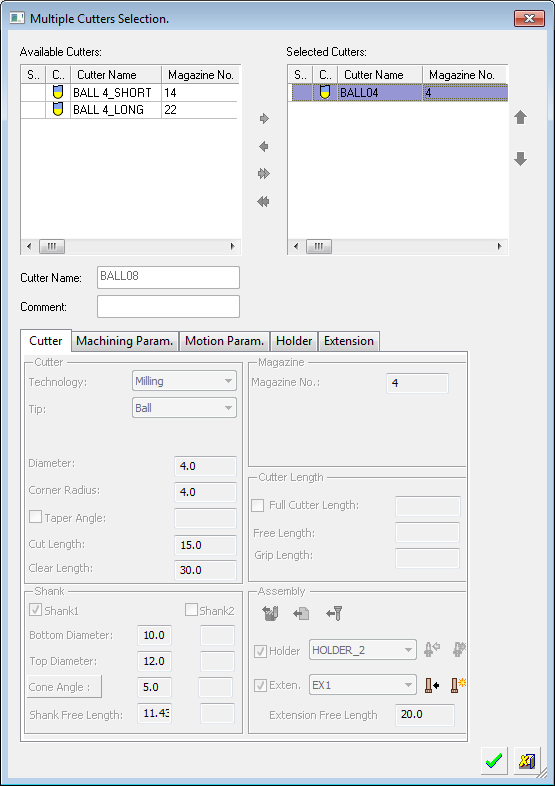
The top half of the dialog displays two windows:
-
Available Cutters (on the left). This window automatically lists the cutters that match the following criteria:
-
All the cutters must be of the same type (Ball End, Flat End, and so on) as the initially selected cutter.
-
All the cutters must be of the same diameter as the initially selected cutter.
-
Each of the cutters must also have a holder defined for it.
-
Selected Cutters. This window lists the cutters that have already been selected for the procedure.
The bottom half of the dialog displays the parameters of the cutter highlighted in the dialog. These parameters are dimmed and cannot be changed from this dialog, you must use the Cutters & Holders dialog.
In this topic
Adding / Removing Selected Cutters
Choose the cutters from the Available Cutters list that you want to include in the Selected Cutters list. In the example below, two cutters have been added to the list.
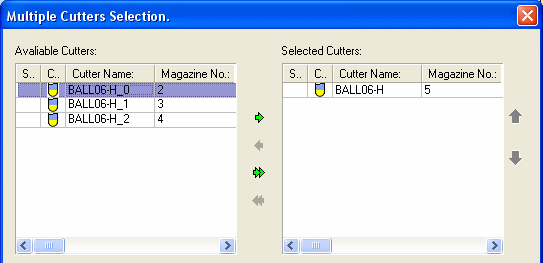
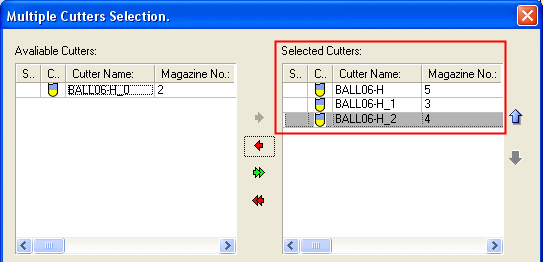
Move the required items between the left and right panes as follows (use the Shift or Ctrl key for multiple selection).
-
Using the arrow buttons
-
 Select one or more items from the left pane and click the single green arrow button
Select one or more items from the left pane and click the single green arrow button  to add them to the right pane.
to add them to the right pane. -
 Click the double green arrow button
Click the double green arrow button  to add all items from the left to the right pane.
to add all items from the left to the right pane. -
 Select one or more items from the right pane and click the single red arrow button
Select one or more items from the right pane and click the single red arrow button  to remove them from the pane.
to remove them from the pane. -
 Click the double red arrow button
Click the double red arrow button  to remove all items from the right pane.
to remove all items from the right pane.
-
-
Double-click
-
Double-click the required items in the left pane to add them to the right.
-
Double-click items in the right pane to remove them.
-
-
Drag and Drop items between the panes.
Repositioning Cutters in the List
Use the blue arrows to move a selected cutter up  or down
or down  the Selected Cutters list.
the Selected Cutters list.
In the example below, the cutter at the bottom of the list has been moved up one place in the Selected Cutters list.
|
|
|
|