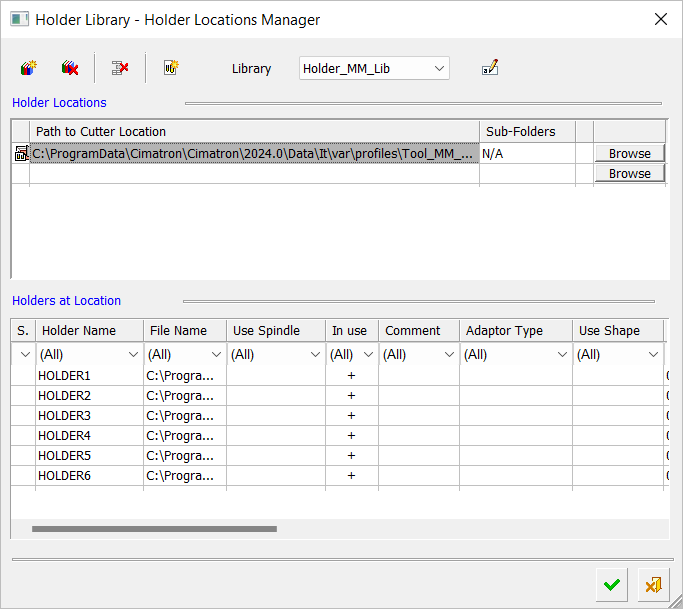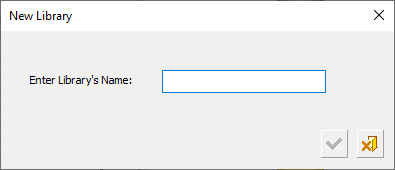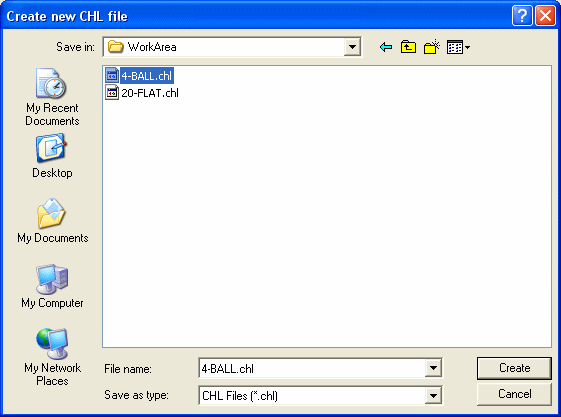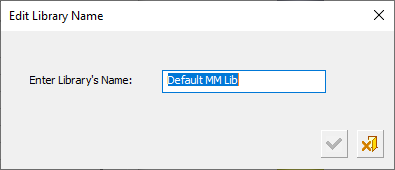|
|
Holder Libraries and Holder Locations 
Access: Open this function from the following location:
-
Select Menu > Manage Holder Libraries & Holder Locations
 in the Holder
Library.
in the Holder
Library.
The Holder Libraries and Holder Locations tool enables you to manage all your holder libraries and their locations. Numerous holder libraries can exist in various locations on your local computer and also on local networked computers. This tool enables you to manage all of them from one dialog.
The Holder Library - Holder Locations Manager dialog is displayed.
|
|
Upper Table
The upper table of this dialog contains the full path locations of the defined holder libraries.
Each unique holder library location is represented by a row in the table. If a folder is defined as a location, all files in the folder and in any sub-folders (according the sub-folders parameter setting) that the holder library works with will be used. Each such folder is represented by one row.
- Click the HistoryHistory button
 to display a dropdown list of the last twenty different locations used. Select a location to display its holder definitions in the lower table.
to display a dropdown list of the last twenty different locations used. Select a location to display its holder definitions in the lower table.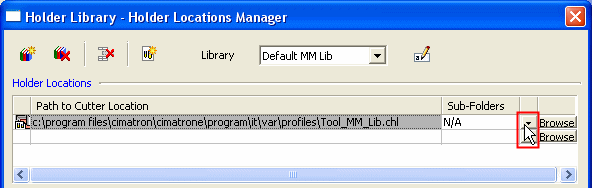
- Click the BrowseBrowse button
 to display the Cimatron Explorer to select multiple files (pre-filtered to the relevant file types) and also multiple folders. If multiple files/folders were selected in the Cimatron Explorer, multiple rows (representing the multiple locations) are displayed in the upper table of the Holder Library - Holder Locations Manager dialog.
to display the Cimatron Explorer to select multiple files (pre-filtered to the relevant file types) and also multiple folders. If multiple files/folders were selected in the Cimatron Explorer, multiple rows (representing the multiple locations) are displayed in the upper table of the Holder Library - Holder Locations Manager dialog.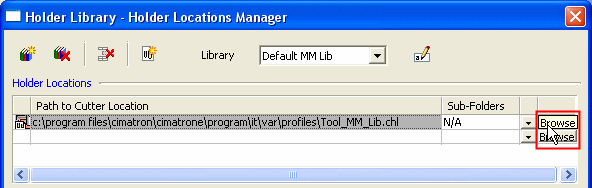
If the connection to a path in a row cannot be established (because the location was deleted or the connection through the local network is broken), the text in the row is dimmed and the row cannot be deleted.
Lower Table
The lower table of this dialog is very similar to the Cutter Table in the Cutters and Holders Dialog, showing all the holder in the selected library and displaying their parameter values and also the same filtering mechanism.
Operation buttons
The following operation buttons are available in the dialog:
|
|
Create a New Holder Library: Multiple holder libraries can be created. The New Library dialog is displayed, prompting the name of the new library.
When clicking OK |
|
|
Delete the Current Holder Library: A message is displayed requiring confirmation of the deletion. |
|
|
Delete Selected Rows |
|
|
Create a New CHL File: The Create new CHL file dialogCreate new CHL file dialog is displayed (in Save As mode) in the path of the (first) selected row (or in the last active path if no row is selected).
When the new file is saved, a new row is then added in the upper table of the Holder Library - Holder Locations Manager dialog with the newly created CHL file. |
|
Library |
Select a Holder Library From the Dropdown List of Libraries. The full path names of the relevant library file locations are displayed in the upper table and the holder data from the selected library is displayed in the lower table of the Holder Library - Holder Locations Manager dialog. |
|
|
Edit the Library Name:
When the OK button |
|