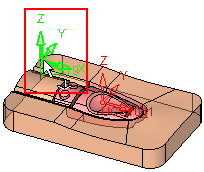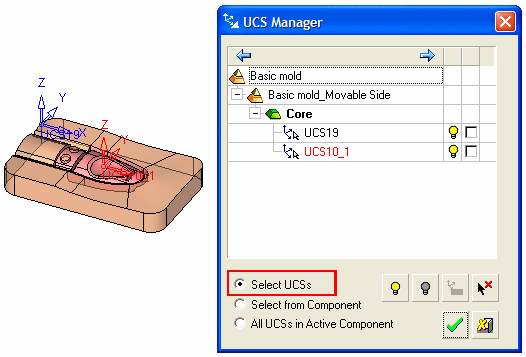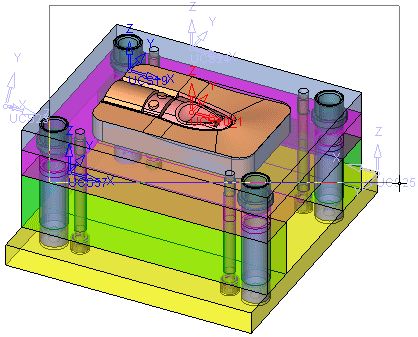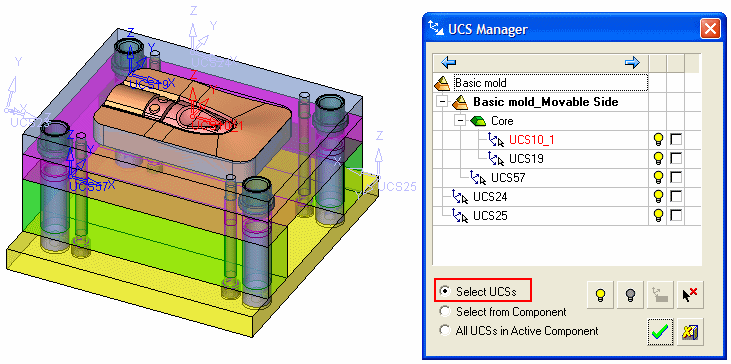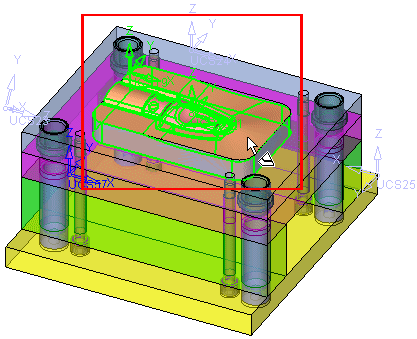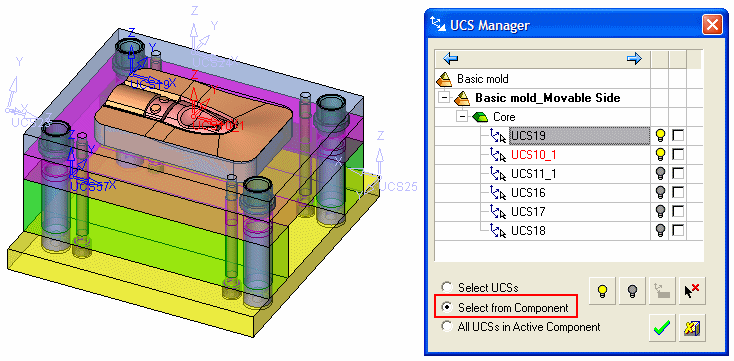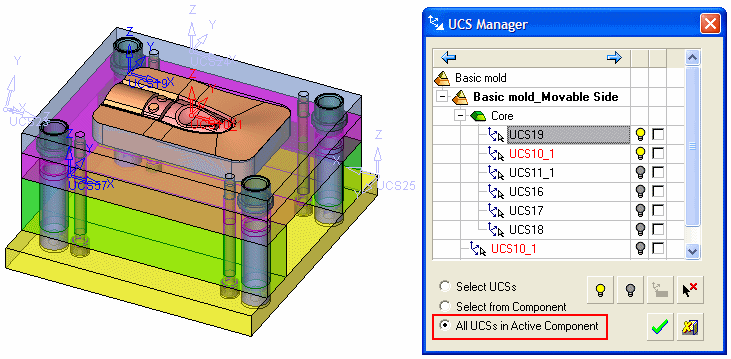|
|
UCS Manager: Displaying UCSs 
Access: Click the UCS Manager option in the Floating Toolbar or select Edit > Filter > UCS Manager from the menu bar.
When no UCSs are selected the UCS Manager dialog is displayed as empty, as shown below:
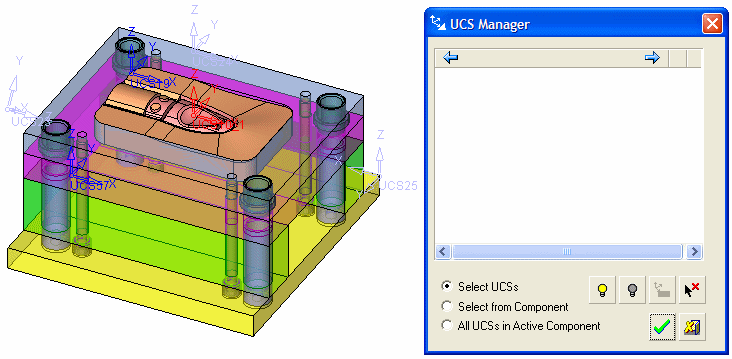
You can add UCSs to the UCS Manager dialog by selecting the following options:
|
Select UCSs |
Select UCSs by picking them individually or by using box select. The Show Datum selection filter option is activated, although only UCSs can be picked. Pick individual UCSs.
The picked UCSs are displayed in the UCS Manager:
Assembly Environment Example - UCSs box picked:Assembly Environment Example - UCSs box picked: Drag a box around the assembly to capture the required UCSs.
The picked UCSs are displayed in the UCS Manager:
Notes:
|
|
Select from Component |
Display all the UCSs in the selected component, including hidden ones. The Component selection filter option is activated. Pick the component whose UCSs you wish to display in the UCS Manager.
The UCSs of the component, including the hidden ones, appear in the UCS Manager (hidden UCSs also appear as hidden in the UCS Manager).
Notes:
|
|
All UCSs in Active Component |
In the part environment - display all the UCSs in the part. In the assembly environment - display all the UCSs in the active assembly, including the UCSs of the components in that level. UCSs from higher and lower levels will not be shown.
Notes:
|
|